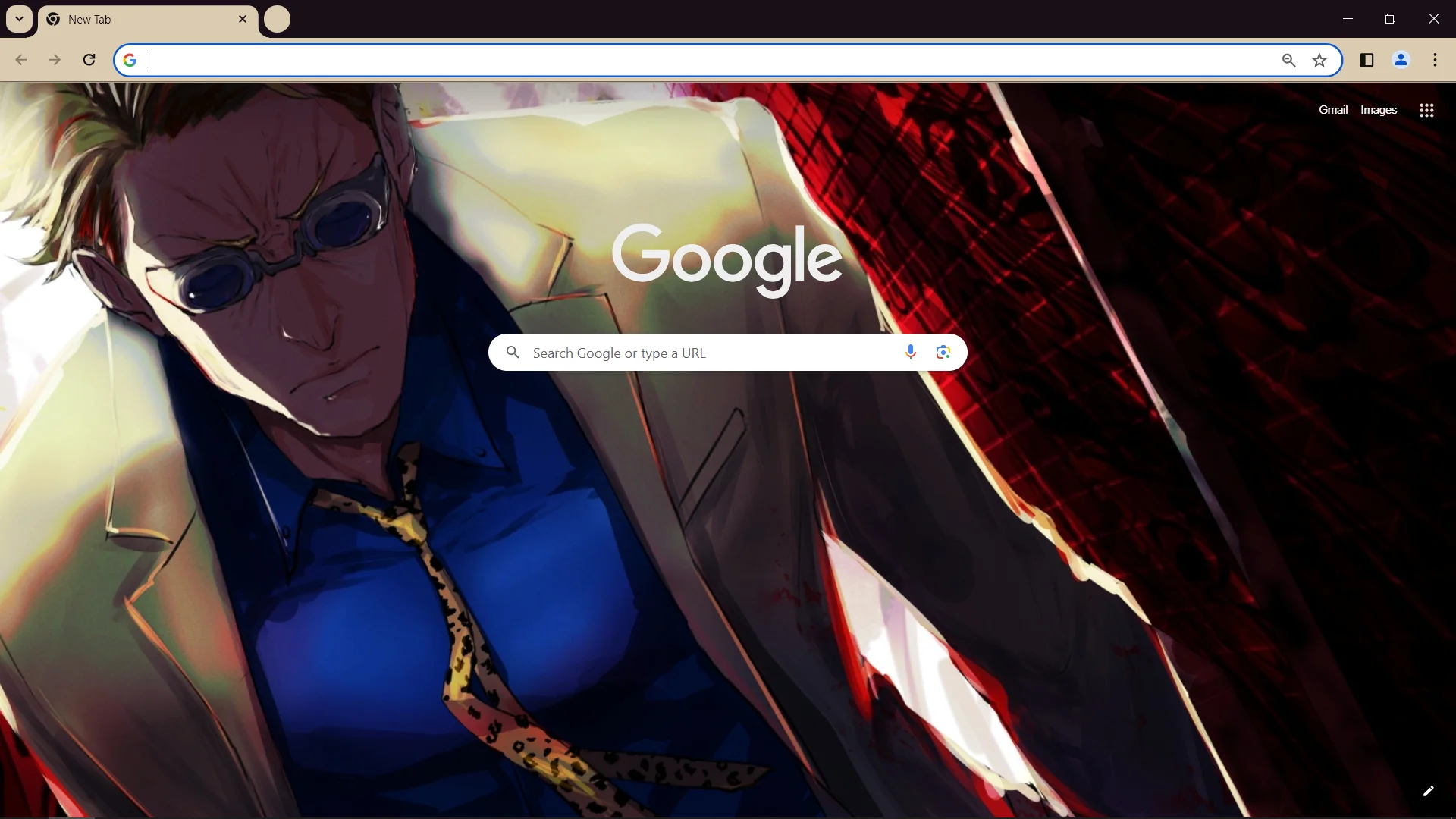Google Chrome is one of the most popular web browsers in the world—but did you know it can be tailored to fit your personal style and productivity needs? With just a few tweaks, you can completely customize Chrome to reflect how you browse, work, and interact online. Whether you're looking to change its appearance, enhance functionality, or streamline your workflow, this guide will walk you through the essential customization options.
Why Customize Chrome?
Customizing Chrome isn't just about looks. It can help you:
-
Increase productivity with focused tools
-
Create a visual environment that motivates you
-
Add features that suit your browsing style
-
Simplify your workflow across devices
And the best part? Most customizations are simple to apply and completely reversible.
1. Personalize Your Chrome Theme
A theme changes how your browser looks—from tab colors to the background of your start page. You can find hundreds of free Chrome themes in the Chrome Web Store. For something truly personal, you can even create your own.
Want to make your browser unique? Follow this step-by-step guide on how to customize Chrome using themes and other powerful tips.
2. Install Extensions That Boost Your Workflow
Chrome extensions are like mini-apps that run in your browser. From grammar checkers to ad blockers and tab managers, there’s an extension for just about every need:
-
Trello or Notion: For task and project management
-
Grammarly: To improve your writing
-
Dark Reader: A dark mode for all websites
To manage them, head to chrome://extensions/.
3. Organize Your Bookmarks and Tabs
Using folders, bookmark bars, and tab groups can declutter your browsing experience:
-
Use tab groups to color-code and label related tabs
-
Right-click tabs to pin or mute them
-
Bookmark pages into named folders for quick access
This makes it easier to navigate when juggling multiple projects.
4. Sync Chrome Across Devices
When logged into your Google account, Chrome can sync your bookmarks, extensions, passwords, and even open tabs across your devices. It’s a huge time-saver for anyone who switches between phone, tablet, and computer.
Go to chrome://settings/syncSetup to activate it.
5. Use Chrome Profiles for Work-Life Balance
If you use Chrome for both work and personal browsing, consider creating separate profiles. Each profile can have its own extensions, bookmarks, and themes.
You can switch between them easily by clicking your profile icon in the top-right corner of the browser.
6. Customize the New Tab Page
You can change what appears when you open a new tab. Use extensions like Infinity New Tab or Momentum to add widgets, to-do lists, weather updates, or inspirational quotes.
You can also edit shortcuts manually or upload a custom background image.
Final Tip: Make Customization a Habit
The more you explore Chrome’s settings and tools, the more ways you’ll find to optimize it for your daily tasks. Don’t just set it and forget it—revisit your setup regularly and tweak it as your needs change.
If you're serious about getting the most out of Chrome, check out the full guide on how to customize Chrome. It covers advanced customization options, extension suggestions, and visual upgrades in more detail.
Turn Chrome into your personalized productivity machine—one tweak at a time.