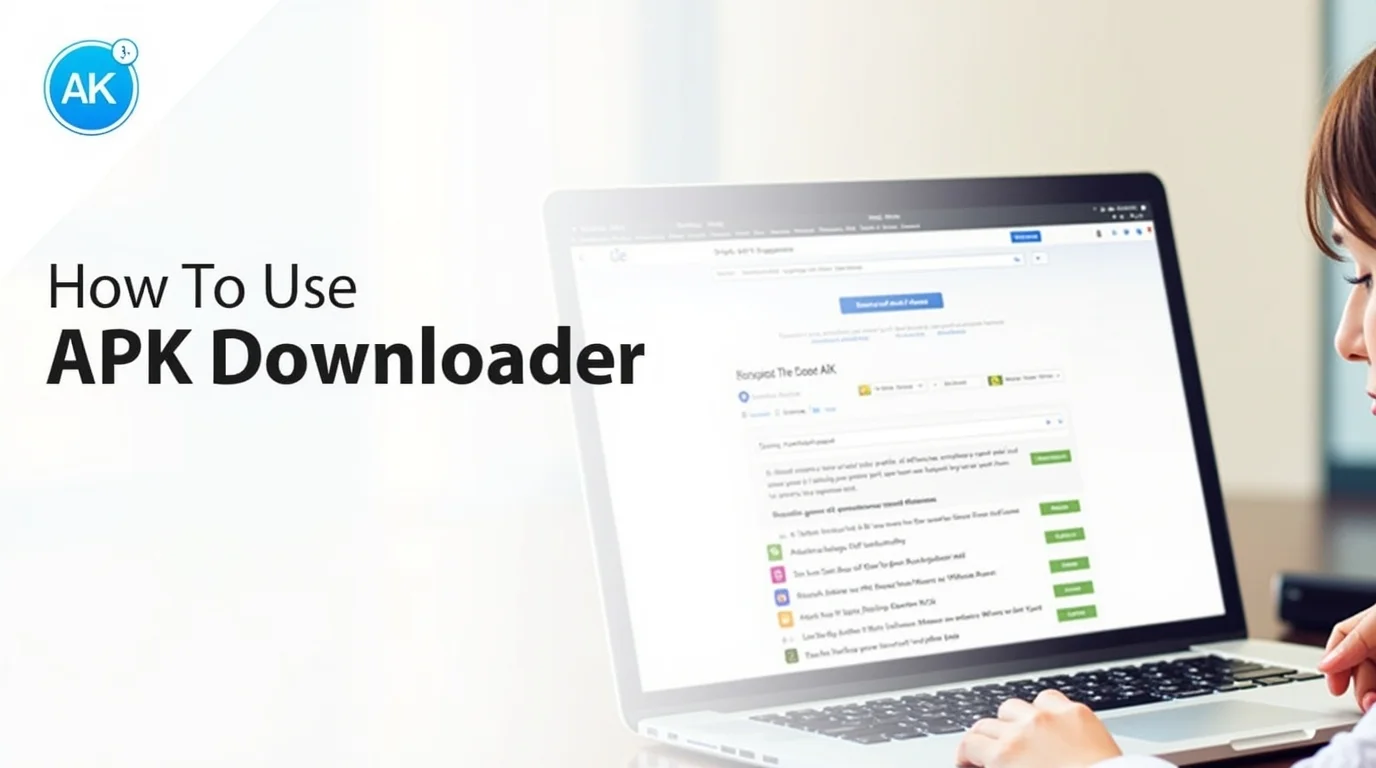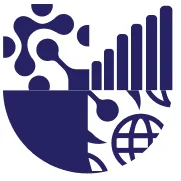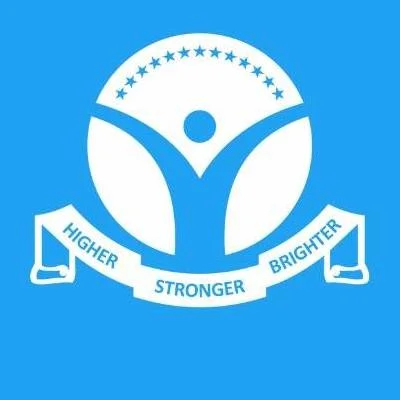Downloading APK files directly can save you time, bypass regional restrictions, and give you access to older or beta versions of apps. But if you’re new to APK downloaders, it can feel a little confusing. This guide will explain how to use an APK downloader safely and effectively for both Android and PC.
What is an APK Downloader?
An APK downloader is a tool that allows you to download Android application files (APKs) directly from the Google Play Store or other verified sources. Instead of installing apps through your device, you get the APK file which you can later install or keep as a backup.
Why Use an APK Downloader?
-
To get apps not available in your region
-
To download older versions of apps compatible with your device
-
To keep a backup of your favorite apps
-
To install apps on multiple devices without repeated downloads
Step 1: Choose a Trusted APK Downloader
Before downloading anything, select a reliable APK downloader. Some trusted options include:
-
Evozi APK Downloader – Direct Play Store downloads
-
APKCombo Downloader – Supports multiple versions and architectures
-
Raccoon APK Downloader – Desktop tool for bulk downloads
Step 2: Find the App You Want
Go to the Google Play Store and copy the URL of the app you want to download. This URL is required for most APK downloaders to fetch the correct file.
Step 3: Paste the URL in the Downloader
Open your APK downloader and paste the Play Store link. Some downloaders may ask for your device type or Android version to provide the correct APK.
Step 4: Download the APK
Click the Download button. Wait for the file to be prepared and saved to your PC or Android device. Make sure you note the folder where the APK is saved.
Step 5: Transfer APK to Android (If Downloaded on PC)
If you downloaded the APK on your PC:
-
Connect your Android device via USB or Wi-Fi transfer.
-
Copy the APK file to your device storage.
-
Open the file manager and locate the APK.
Step 6: Enable Unknown Sources on Android
To install an APK manually, you need to allow installations from unknown sources:
-
Go to Settings → Security → Unknown Sources
-
Enable the option for the installer or file manager you’re using
Step 7: Install the APK
Tap the APK file and follow the on-screen instructions to install the app. Once complete, you can open the app and use it like any other installed application.
Step 8: Verify Safety Before Opening
-
Scan the APK with antivirus software
-
Check file size and app version to ensure it matches official details
-
Avoid apps that request unnecessary permissions
Tips for Using APK Downloaders Safely
-
Stick to verified downloaders like APKMirror, APKPure, or Evozi
-
Avoid modified APKs unless from a trusted source
-
Keep your Android system updated for compatibility
-
Use VPN if you’re accessing region-locked apps
Common Issues and How to Fix Them
-
Download fails: Check your internet connection or try a different downloader
-
APK won’t install: Ensure unknown sources are enabled and file is not corrupted
-
App crashes: Clear cache, reinstall, or try an older version compatible with your device
Why APK Downloaders Are Useful
Using APK downloaders gives you flexibility, control, and access to apps not available in the Play Store. Developers also use them to test apps across devices or distribute beta versions safely.
Final Thoughts
APK downloaders make accessing Android apps faster, safer, and more convenient. By following the right steps, choosing verified downloaders, and scanning files, you can enjoy apps without worrying about security risks. Whether you’re downloading from PC or directly on your device, these tools put you in control of your Android experience.
FAQs
1. Is it safe to use APK downloaders?
Yes, if you use trusted sources like APKMirror, APKPure, or Evozi. Always scan the APK before installation.
2. Can I download paid apps for free with APK downloaders?
No, downloading paid apps for free is illegal. Only download free or legally purchased apps.
3. Do I need to root my Android device?
No, APK downloaders work on standard Android devices without rooting.
4. Can I use APK downloaders on PC?
Yes, tools like Raccoon or Evozi web versions allow downloads directly on your PC.
5. What should I do if an APK doesn’t install?
Check if unknown sources are enabled, ensure the APK is compatible with your device, and try redownloading from a verified source.