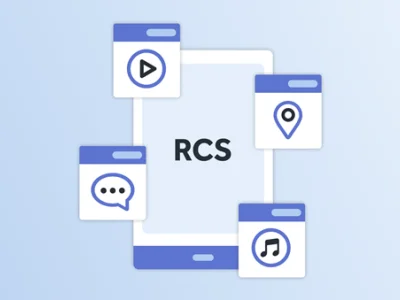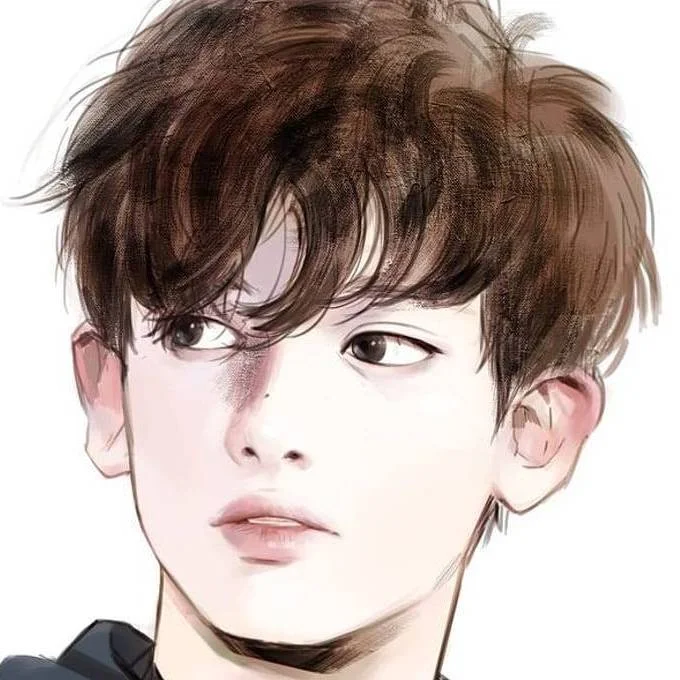Rich Communication Services (RCS) is the next-generation messaging protocol that upgrades traditional SMS into a richer, more interactive experience. With features like high-resolution images, videos, carousels, interactive buttons, read receipts, and typing indicators, RCS is transforming mobile communication for both individuals and businesses.
Setting up RCS may seem complex, but with the right steps, you can enable it on your device or business platform easily. Here’s a step-by-step guide to get started.
1. Check Device and Carrier Compatibility
Before you begin, ensure that your device and carrier support RCS messaging:
-
Device Requirements: Most Android smartphones running Android 5.0 Lollipop or later support RCS messaging. Popular brands include Google Pixel, Samsung Galaxy, OnePlus, Xiaomi, Oppo, Vivo, and Sony.
-
Carrier Support: RCS requires carrier-level implementation of the Universal Profile. Major carriers like Verizon, AT&T, T-Mobile, Vodafone, and others support RCS globally.
Tip: Visit your carrier’s website or contact support to confirm RCS availability.
2. Use a Supported Messaging App
RCS works through messaging apps that support the Universal Profile:
-
Google Messages: Most Android devices use this app. It provides full RCS features, including interactive buttons, media sharing, and read receipts.
-
Samsung Messages: Samsung devices support RCS through their native app, but users can switch to Google Messages for the latest updates and features.
Step: Download or update your messaging app from the Google Play Store to ensure you have the latest version.
3. Enable Chat Features
Once you have a compatible device and app, enable RCS chat features:
For Google Messages:
-
Open Google Messages.
-
Tap the three-dot menu → Settings → Chat features.
-
Toggle Enable chat features to ON.
-
Wait for the status to show Connected.
For Samsung Messages:
-
Open Samsung Messages → Settings → More settings → Chat features.
-
Enable Chat features.
When connected, your messages will automatically upgrade to RCS when sending to supported contacts.
4. Verify Your Phone Number
RCS requires your phone number for activation. The app may send a verification code via SMS to confirm your number.
-
Enter the code if prompted.
-
Ensure that your SIM card is active and mobile data is enabled during verification.
Once verified, RCS features like read receipts, typing indicators, and rich media sharing will be available.
5. Test RCS Messaging
Before using RCS for important messages, test it with a contact:
-
Send a message to a friend who also has RCS enabled.
-
Look for indicators such as “Chat features” or “RCS connected” in the message thread.
-
Try sending images, videos, or interactive buttons to confirm full functionality.
Testing ensures that everything is set up correctly and prevents issues during actual usage.
6. Set Up RCS for Business Messaging
For businesses, setting up RCS messaging may require working with an RCS Business Messaging (RBM) provider, like RCS Brand Rise, to:
-
Verify your business profile with logos and brand colors.
-
Access interactive templates for promotions, notifications, and transactional messages.
-
Integrate RCS into your marketing automation or CRM tools.
-
Track analytics like read receipts, button clicks, and conversions.
This allows businesses to deliver rich, interactive campaigns directly to customers’ messaging apps without requiring them to install additional apps.
7. Maintain Your RCS Service
After setup, maintaining RCS functionality is important:
-
Keep Your App Updated: Regular updates ensure compatibility and access to new features.
-
Check Carrier Status: Occasionally verify that your carrier supports RCS services in your area.
-
Monitor Analytics (for Businesses): Track delivery, engagement, and conversion metrics to optimize messaging campaigns.
-
Test Regularly: Send test messages periodically to confirm that everything is working correctly.
8. Troubleshooting Common RCS Issues
Even after setup, you may encounter issues:
-
Disconnected Status: Toggle chat features off and on again.
-
Messages Not Sending: Check your internet connection or restart your device.
-
Unsupported Contacts: Ensure the recipient has RCS enabled.
-
Cross-Platform Limitations: iPhone users will receive RCS messages as SMS fallback, so some features like interactive buttons may not work.
Following these steps ensures a smooth RCS experience for both personal and business use.
Conclusion
Setting up RCS messaging is simpler than it seems, whether you’re an individual user or a business aiming to enhance customer engagement. By ensuring device compatibility, enabling chat features, and testing the setup, you can unlock the full power of RCS — delivering richer, more interactive, and personalized conversations.
For businesses, partnering with a trusted RCS provider like RCS Brand Rise simplifies setup, verification, and campaign management, allowing you to leverage RCS technology effectively.
With RCS messaging, the future of text communication is here — faster, smarter, and far more engaging than traditional SMS.