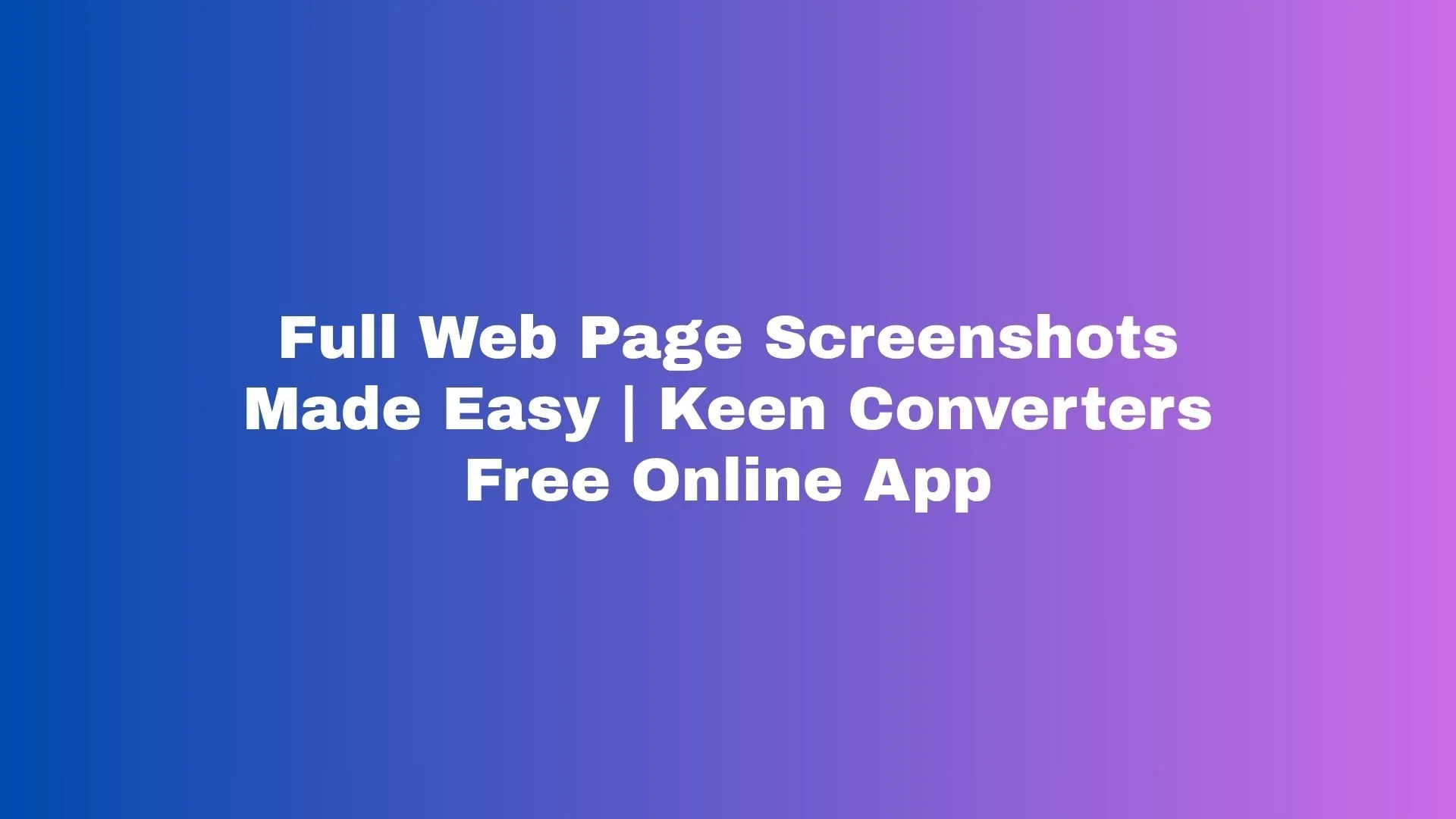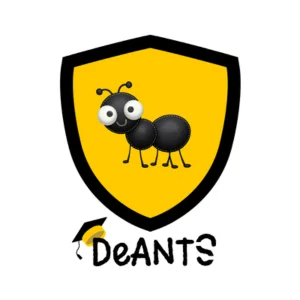Imagine you’re on a train with spotty Wi-Fi and you want to save an article, a long receipt, or a beautifully designed landing page for later. You hit print screen, but it only grabs what’s visible. Frustrating, right? That’s where a reliable full web page screenshot solution comes in. In this guide I’ll show you, step-by-step, how to capture entire web pages quickly, why it matters for productivity and SEO, and how to use tools like Keen Converters to get clean, shareable, and searchable screenshots every time.
Why Capture Full Web Pages?
Short answer: context. A screenshot of only the visible area can lose headers, footers, threaded comments, or important call-to-action elements. Full-page screenshots capture the entire scroll — which is crucial for:
-
Documenting designs or bugs for developers.
-
Saving receipts, terms, or long form content for legal or reference purposes.
-
Creating content for social media, tutorials, or case studies.
-
Archiving pages for research, SEO audits, and competitor analysis.
If you’ve ever needed the whole story, not just the first paragraph, a full website screenshot is the right tool.
What Makes A Great Full-Page Screenshot Tool?
Not all “capture full webpage” tools are created equal. Here’s what to look for:
-
Accuracy: It should stitch pages without visual glitches.
-
Speed: Fast rendering matters when you’re on the clock.
-
Cross-Platform Support: Works in Chrome, Firefox, Safari and on mobile.
-
Format Options: PNG, JPG, and ideally PDF export.
-
Privacy: No unnecessary data retention or sharing.
-
No Install Option: A reliable online tool saves time and avoids permissions issues.
That’s why many professionals prefer an online service like Keen Converters’ full web page capture. It’s designed to be fast, private, and compatible across browsers.
Quick Ways To Capture Full Web Pages (Desktop)
Here are the most common and reliable methods to capture a whole page on desktop:
Built-In Browser Tools
Chrome DevTools (Built In):
-
Open the page.
-
Press
Ctrl+Shift+I(Windows) orCmd+Option+I(Mac) to open DevTools. -
Press
Ctrl+Shift+P(orCmd+Shift+P) and type “screenshot”. -
Choose Capture full size screenshot.
Firefox:
-
Open
Web Developer→Take a Screenshot. -
Select Save full page.
These built-in options are great because they don’t require extensions. But sometimes you want extra options (PDF output, cropping, or faster throughput). That’s where dedicated services shine.
Extensions And Add-Ons
Extensions like “Full Page Screen Capture” or “GoFullPage” are handy if you take screenshots often. They integrate into your toolbar and let you save a full page with one click. But remember: extensions request permissions. If you prefer not to install anything, use an online tool.
Online Generators
An online full -page screenshot tool requires only a URL. Paste, capture, download. No installs. No fuss. It’s the easiest method for guest posters, content creators, and researchers.
Quick Ways To Capture Full Web Pages (Mobile)
Mobile screenshots of whole pages used to be clumsy, but modern browsers and apps have solved it.
Android (Chrome):
-
Use the “Scroll Capture” feature in the share menu (name varies by Android version).
-
Or use an online tool from mobile browser: paste the URL into a full website screenshot generator and download the result.
iOS (Safari):
-
Take a normal screenshot.
-
Tap the preview → choose Full Page at the top.
-
Save as PDF. (This saves the whole page as a PDF, not as PNG/JPG.)
If you prefer image formats over PDF on mobile, use the desktop mode in your browser or an online screenshot full web page chrome generator that supports mobile.
Step-By-Step: Use An Online Tool To Capture A Full Page
Here’s a practical workflow using an online tool:
-
Open the page you want to archive.
-
Copy the URL from the address bar.
-
Go to a trusted online full-page screenshot tool.
-
Paste the URL into the capture field and click Capture or Generate.
-
Wait a moment for the tool to render the full page. Pro tip: remove unnecessary query strings for cleaner results.
-
Download as PNG/JPG or export as PDF depending on your needs.
Why this works: online tools render the page server-side (or via a headless browser) and stitch the scroll into a single image — avoiding the overlap and reflow issues that some local captures have.
Output Options: Image vs. PDF — Which Should You Use?
-
PNG/JPG (Image): Best for social sharing, blog images, or highlighting visual elements.
-
PDF: Preferred for archiving, legal evidence, or multi-page content that benefits from embedded text search.
If you’re using a screenshot for documentation or reporting, export both: a high-resolution PNG for visuals and a PDF for archiving. Many online tools let you do exactly that.
Optimizing Screenshots For SEO And Content Use
Screenshots are visual assets—treat them like photos in your content strategy.
-
Filename: Use descriptive filenames:
full-page-screenshot-product-page-keen-converters.png. -
Alt Text: Add relevant alt tags: “Full page screenshot of product landing page — Keen Converters”.
-
Compression: Use lossless or slightly compressed PNG for crisp UI elements; JPG for photographic pages to reduce file size.
-
Responsive Delivery: Replace full-size images with scaled versions on mobile to reduce load times.
-
Use Captions: Explain why you show that screenshot — context helps readers and search engines.
This approach helps you keep images accessible and improves discoverability for tutorials, how-to guides, and case studies.
Practical Use Cases For Full-Page Screenshots
-
UX Testing: Capture a page and annotate issues for developers.
-
Portfolios: Designers showcase entire landing pages without manual stitching.
-
Research: Save evidence for competitor monitoring or academic work.
-
Legal/Compliance: Archive terms, receipts, or transactional pages.
-
Content Repurposing: Create quick tutorial images or long-form visual content.
One thing most people forget: always include the capture date somewhere in your notes or the footer of the saved file. It makes later audits much easier.
Common Problems And How To Fix Them
Problem: Page elements overlap or look broken in the screenshot.
-
Fix: Try disabling extensions, or capture in an incognito/private window. Alternatively, an online full web page capture often renders the page correctly.
Problem: Large images or animations cause huge file sizes.
-
Fix: Export as PDF or compress images; crop out unnecessary parts.
Problem: Dynamic content or lazy loading sections are missing.
-
Fix: Scroll the page slowly before capture or use a tool that waits for full page load.
Problem: Site blocks automated renderers.
-
Fix: Use a trusted service that respects site rules and gives options for user agents or capture delays.
Accessibility And Compliance Tips
Screenshots are images; remember to make content accessible:
-
Add descriptive alt text.
-
Provide transcripts or text versions when sharing screenshots that contain important copy.
-
For PDFs, ensure text is selectable when possible (use PDF export rather than flat images if your tool supports it).
These small steps make your content usable for screen readers and improve compliance with accessibility standards.
Comparing Tools: Browser, Extension, And Online Service
-
Browser Built-In: Great for ad-hoc use, no install, accurate.
-
Extensions: Fast, one-click captures; requires install and permissions.
-
Online Generators: No install, privacy-friendly if you choose a reputable service, and excellent for guest posts and one-off tasks.
If you want a single recommendation to try right now, check out Keen Converters’ Capture Full Page tool. It balances privacy, speed, and output options nicely — perfect for guest posting or documenting web pages quickly.
Workflow Tips For Content Creators And SEOs
-
Create a naming convention for captured pages (date_domain_page.png).
-
Keep a master spreadsheet with links, capture date, and purpose.
-
Use screenshots in step-by-step tutorials with clear callouts.
-
For linkable references in guest posts, include a clear, accessible caption and attribute the source.
If you’re like me, you’ll appreciate how tidy a library of well-named screenshots makes later edits and updates. It saves time and keeps evidence organized.
Security And Privacy Considerations
Always check site terms before capturing pages that include personal or paid content. Avoid capturing pages that contain sensitive personal data unless you control the environment and have permission.
Online tools vary in retention policies. If privacy is critical, choose a tool with a short or no retention policy—or use local browser capture methods.
Final Checklist Before You Capture
-
Is the full content loaded? (Scroll slowly to trigger lazy load.)
-
Did you remove tracking query strings from the URL for a cleaner capture?
-
Have you selected the right output format (PNG vs PDF)?
-
Did you name and add alt text for SEO and accessibility?
-
If sharing externally, does the site’s policy allow it?
Conclusion
Capturing a full web page is a small task with big benefits. Whether you’re preparing evidence for a bug report, creating an SEO-friendly tutorial, or archiving long-form content, a full-page screenshot saves the whole story — not just the headline. Use built-in browser tools for quick captures, extensions for frequent use, and reputable online services like Keen Converters’ full website screenshot tool when you want no install, fuss-free results.
Try it once, and you’ll wonder how you ever settled for partial screenshots.
Resources And Helpful Links
-
Screenshot Full Web Page — Keen Converters — Fast online full-page screenshot tool.
-
Quick browser tricks: Chrome DevTools and Firefox’s built-in screenshot feature.
-
Mobile tips: Use Safari’s Full Page export or a trusted online capture for PNG output.