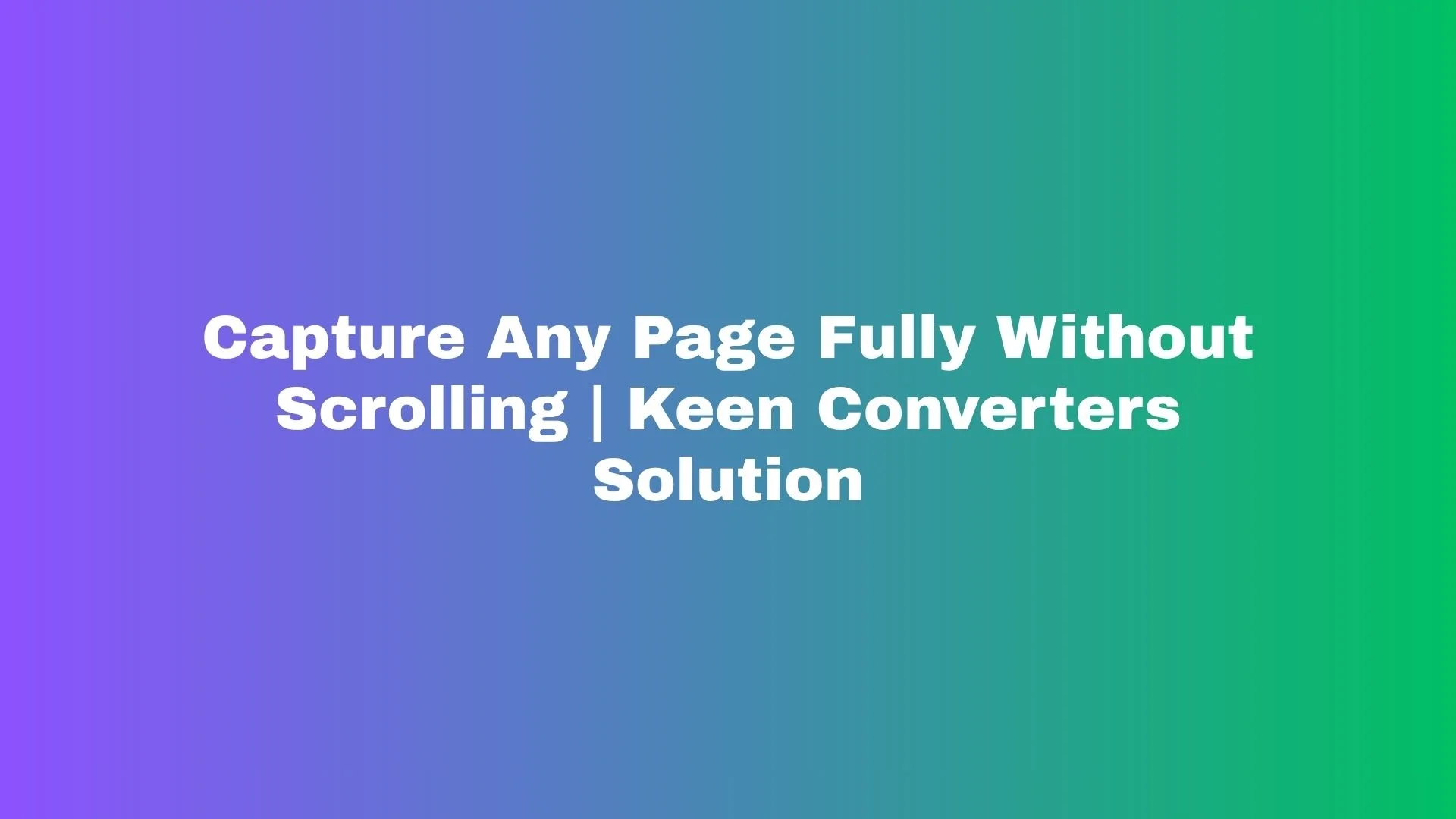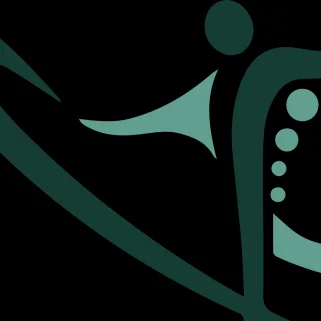Imagine you’ve just found the perfect long-form article, a detailed receipt, or a one-page portfolio — and you want the whole thing saved exactly as it appears, from top to bottom. Scrolling and stitching screenshots? No thanks. In this guide I’ll show you simple, reliable ways to screenshot full web page content — on desktop and mobile — and how to pick the right tool for the job. If you’re like me, you want accuracy, speed, and something that won’t bork the layout. Let’s make that happen.
Why Capture Full Page Screenshots Matter
There are more reasons than you’d expect to save an entire page:
-
Evidence & Compliance. Legal teams, QA testers, and content auditors often need a complete capture of what a user saw — not a cropped portion.
-
Design Reviews. UI/UX teams use full-page captures to check responsive behavior end-to-end.
-
Offline Reading & Archiving. A full-page screenshot preserves context and layout, which is especially handy for long articles, receipts, or single-page apps.
-
Content Sharing. Want to show a travel itinerary, a long social thread, or a multi-section tutorial in one image? One image > 12 screenshots and a headache.
Sounds simple, right? But different pages and devices call for different approaches. Below I walk through the practical options — built-in browser methods, extensions, and online tools (including the fast Screenshot Full Web Page tool from Keen Converters).
Built-In Browser Methods (Fast And Free)
If you’re using mainstream browsers, they often have built-in capabilities.
Chrome (Desktop)
-
Open Developer Tools (F12 or
Ctrl+Shift+I). -
Press
Ctrl+Shift+Pthen type “screenshot”. -
Choose “Capture full size screenshot”.
This produces a high-resolution PNG of the entire scrollable page. Quick, reliable, and no installs.
Firefox (Desktop)
Firefox has Take a Screenshot in the page actions menu (three dots in the address bar). Choose “Save full page” and you’re set. Alternatively, use DevTools and the command palette like Chrome.
Microsoft Edge (Desktop)
Edge mirrors Chrome’s approach because it’s Chromium-based — use Developer Tools or the Web Capture option in the three-dot menu to capture the whole page.
Pro tip: built-in tools are great when you need the highest fidelity and no third-party permissions. But if you need extra features (annotations, cropping, or simpler workflows), read on.
Browser Extensions Worth Trying
Extensions are perfect if you capture pages frequently. They add convenience: one-click full-page capture, built-in editing, and direct export to PDF or cloud.
Look for extensions described as a full-page screenshot tool or full website screenshot. When choosing one, consider:
-
Permissions (avoid extensions asking for broad data access).
-
Output options (PNG, JPEG, PDF).
-
Editing/annotating features.
-
Export destinations (local, Google Drive, Dropbox).
If you prefer an online, no-install approach, try the Capture Full Page option at Keen Converters — it’s particularly useful when you can’t or don’t want to install extensions.
Online Tools (Fast, No Install, Cross-Platform)
Online generators are a lifesaver on managed machines or when working from someone else’s device. They usually require a URL and return a downloadable image or PDF.
Why use an online generator?
-
No installs required.
-
Works across devices and OS.
-
Useful for quick sharing or guest posting (like when preparing screenshots for a blog).
If you want to capture full webpage content instantly, online tools let you paste a URL and fetch a full-page screenshot without fiddly DevTools steps.
Mobile: How To Full Page Screenshot On Mobile
Mobile can be trickier because screen size is smaller and OS capabilities vary.
iOS (iPhone)
-
Safari has a built-in full-page capture. Take a normal screenshot, tap the preview, then choose Full Page at the top. Save as PDF.
-
For other browsers, use a third-party app or an online generator.
Android
-
Some Android skins (Samsung, One UI) provide Scroll Capture or Capture More when you take a screenshot.
-
If your phone lacks that, use a browser extension on desktop or an online tool to generate the full-page image and download it to your device.
A quick tip: when you need a long page screenshot on mobile and the native option isn’t great, paste the URL into an online tool (for example, try full web page capture tools) and download the result.
Best Practices For High-Quality Full Page Screenshots
Get usable, professional screenshots every time with these practical tips:
-
Disable Floating UI: Hidden headers or cookie banners can ruin a clean capture. Close them or use an incognito window.
-
Set a Consistent Zoom: Browser zoom affects rendering. Use 100% for reliable results.
-
Use Desktop Mode for Mobile Sites: If you need the desktop layout, switch user-agent or view in desktop mode.
-
Check Fonts & Rendering: Some tools rasterize fonts differently; test a small capture first.
-
Export to PDF for Multi-Page Content: If you need printable output, prefer PDF export from the capture tool.
-
Consider Accessibility: Alt text is irrelevant for images, but if these captures will become content, include descriptions nearby in your post or documentation.
-
Optimize File Size: Long images can get large — compress lightly if you’ll host them on a website.
Use Cases: Where Full Web Page Capture Shines
-
SEO Audits & Content Reviews. Capture the full content structure to analyze H1/H2 distribution visually.
-
Client Handoffs. Designers and developers get exact pixel previews for fixes.
-
Marketing & Social Proof. Save full landing pages for case studies or testimonials.
-
Academic & Legal Archiving. Preserve a page as it appeared at a moment in time.
For guest posting or content marketing, a crisp full-page capture can visually demonstrate a point without forcing readers to scroll through multiple images.
Troubleshooting Common Issues
Problem: Capture crops content or misses sticky elements.
Fix: Use DevTools capture or switch to a different tool that supports complex CSS and fixed positioning.
Problem: Very long pages produce extremely tall images that are hard to view.
Fix: Export as PDF (pagination is easier to handle), or split the capture into logical sections.
Problem: Images look blurry or low-resolution.
Fix: Ensure your capture tool saves at device pixel ratio or higher; avoid aggressive compression.
Pick The Right Tool For Your Workflow
-
Want zero installs and instant results? Use an online tool like Screenshot Full Web Page.
-
Need pixel-perfect fidelity and control? Use DevTools in Chrome or Firefox.
-
Capture on mobile? First try built-in OS features (iOS Full Page, Android Scroll Screenshot). If those don’t work, an online generator is a solid fallback.
-
Need annotations and sharing? Choose an extension or a dedicated app with editing features.
Remember: balance convenience, privacy, and output format. If you’re handling sensitive pages, favor local tools (DevTools or trusted extensions) over public web generators.
How Keen Converters Fits In (Natural, Real Use)
Keen Converters offers a simple, user-friendly full-page screenshot tool that’s great for quick captures. What I like about it:
-
No install required — paste a URL and download.
-
Outputs suitable for guest posts, documentation, and design reviews.
-
Handy when you can’t access DevTools or want a quick shared link.
If you’re preparing screenshots for a guest post or need a clean full website screenshot, it’s worth a try. It’s one of those tools that removes friction — and hey, less friction means you’ll actually finish your task.
SEO And Accessibility Considerations When Using Full-Page Images
Full-page screenshots are images — treat them as such:
-
Alt Text: Provide descriptive alt text when you add the image to a blog post. Example: “Full-page screenshot of Keen Converters tool landing page, showing capture options.”
-
Caption & Context: Explain what the screenshot shows and why it’s relevant; this adds SEO value and helps readers.
-
File Name & Compression: Use keyword-friendly file names (e.g.,
screenshot-full-web-page-keen-converters.png) and compress images to keep page speed healthy. -
Lazy Loading: For very tall images, consider a visible, clickable preview instead of loading the entire image at once.
These small steps keep your content friendly to search engines and accessible to readers.
Practical Walkthrough: Capture A Full Page In 60 Seconds
-
Open the page you want to capture.
-
If you’re on desktop and want a high-fidelity image: open DevTools →
Ctrl+Shift+P→ type “Capture full size screenshot”. -
If you prefer zero setup: copy the URL, go to Capture Full Page, paste the URL, and download the result.
-
Add alt text, compress if needed, and upload to your CMS with descriptive filename and caption.
Done. Clean, efficient, and repeatable.
Final Thoughts
Full page screenshot workflows don’t have to be clumsy. Whether you’re a content creator preparing a guest post, a QA tester documenting UI, or someone who just wants to save a long receipt, there’s a method that matches your needs. Built-in browser tools are perfect for occasional high-fidelity captures. Extensions are best for repeat workflows with annotation needs. And online generators, like Keen Converters’ full page screenshot tool, are great when you want speed and cross-device compatibility.
One thing most people forget is to check the output immediately. A quick glance ensures fonts, sticky elements, and cookie banners didn’t sabotage the capture. If you do that, your screenshots will be useful, sharable, and professional.
Need a ready-to-use, no-install option right now? Try Screenshot Full Web Page and see how much time you save.