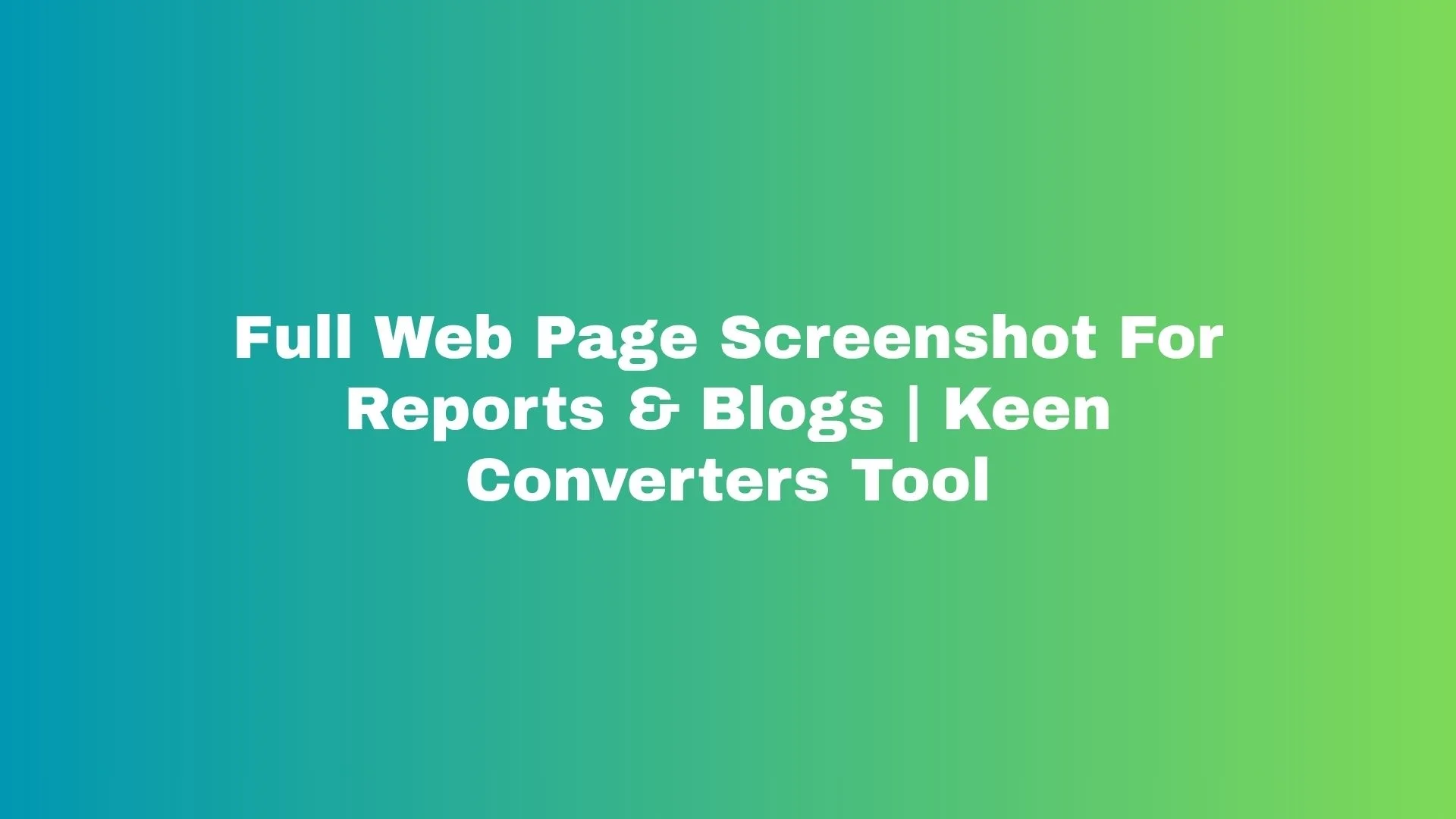Imagine you’re preparing a report and need to show the exact layout of a live web page — ads, header, footer, everything. Or picture writing a blog post where you want to prove a claim with a clean visual of an entire article (not just the visible part). That’s where a reliable full web page screenshot comes in. In this guide I’ll walk you through why full-page captures matter, how to get perfect results on desktop and mobile, and practical tips so your screenshots look professional and publish-ready.
Throughout this article I’ll refer to and use Keen Converters naturally — for example, try the Screenshot Full Web Page tool when you want a fast, online solution without installing anything.
Why Capture Full Page Screenshots?
Full-page screenshots (also called long page screenshots or full web page captures) show the complete content of a page from top to bottom in one image. Why prefer that over multiple cropped shots?
-
Context: You preserve the page’s flow and structure. Charts, infographics, and footnotes remain in relation.
-
Accuracy: For documentation, proofs, or reporting, a single full-page capture reduces risk of missing content.
-
Better UX For Readers: One image scroll is easier for readers than a gallery of piecemeal photos.
-
SEO & Content Use: Screenshots can be used in tutorials, case studies, and visual guides to improve dwell time and user understanding.
If you’re thinking “Sounds simple, right?” — yes and no. Some pages are very long, or they use lazy-loading content and dynamic elements. That’s why technique matters.
When To Use Full Web Page Screenshots
-
Creating step-by-step tutorials or product documentation.
-
Archiving pages for legal, research, or compliance reasons.
-
Including visual proof in blog posts or guest articles.
-
QA and design reviews — show the developer how a page renders end-to-end.
-
Social media previews or slide decks where a single image is easier to embed.
If you need to preserve metadata (timestamp, URL, device viewport), combine the screenshot with a short caption or an adjacent text block that contains source details.
Quick Options: Online Tools Vs Browser Extensions Vs Native Methods
There are three common ways to generate a full website screenshot:
-
Online Tools (No Install): Fast and platform-agnostic. For example, use the full-page screenshot tool at Keen Converters to paste a URL and download a full-page capture. Great when you’re on a public machine or need a quick shareable image.
-
Browser Built-Ins & Extensions: Chrome and Firefox can capture full pages (more on this below). Extensions add convenience and extra features like markup, cropping, or cloud sync.
-
Mobile Methods: Mobile browsers and apps can create full-page screenshots, but steps vary. We’ll cover the best mobile approaches later.
Each method has pros and cons: online tools are convenient, extensions are faster for repetitive work, and native methods don’t rely on third parties.
How To Capture Full Page On Desktop (Chrome, Firefox, Edge)
Chrome (Desktop) — Built-In Method
-
Open the web page you want to capture.
-
Press
Ctrl + Shift + I(Windows) orCmd + Option + I(Mac) to open Developer Tools. -
Press
Ctrl + Shift + P(Windows) orCmd + Shift + P(Mac) to open the command palette. -
Type “screenshot” and choose “Capture full size screenshot.”
-
Chrome will save a PNG of the entire page to your downloads.
This method works well for most static pages. If content loads as you scroll (lazy loading), let the page fully render first or use an extension that scrolls and stitches.
Firefox (Desktop) — Built-In Method
-
Open the page.
-
Right-click and choose “Take Screenshot.”
-
Select “Save full page.”
-
Download the image.
Firefox’s tool is frequently simpler for quick captures and handles many layouts gracefully.
Edge (Chromium-Based)
Edge uses the Chromium engine, so the Chrome DevTools approach works. There’s also a Web Capture tool in the menu that can capture full pages in recent versions.
How To Capture Full Page On Mobile
Mobile is trickier because of device constraints and variable scrolling behavior.
iOS (Safari)
-
Open the page in Safari.
-
Take a regular screenshot (press volume up + side button).
-
Tap the thumbnail, then choose “Full Page” at the top of the editor.
-
Save as PDF (iOS saves full-page as a multi-page PDF rather than a single long PNG).
Android (Chrome)
-
Some Android phones (Samsung, etc.) offer a “Scroll Capture” option in the screenshot toolbar that stitches long pages.
-
If your phone lacks it, use a third-party app or the online full website screenshot generator for a quick capture.
Pro tip: When you need an image (PNG/JPG) instead of a PDF, use an online converter or take the full-page PDF and export it as an image using image software.
Using Keen Converters To Capture Full Web Page
If you want a fast, no-install option, Keen Converters offers a straightforward workflow:
-
Paste the URL.
-
Choose format (PNG, JPEG, PDF).
-
Click capture and download.
It’s particularly useful when working across devices — you don’t depend on browser tooling or extensions. For teams, shareable links and cloud-ready outputs make collaboration simpler. Try the Capture Full Page link to test.
Best Practices For Clean, Professional Screenshots
-
Set a Consistent Viewport: If you want consistent results across captures, use a set viewport width (e.g., 1366px) via DevTools or extensions.
-
Disable Popups and Notifications: Close cookie banners, sign-in overlays, or floating chat widgets that obscure content.
-
Let Dynamic Content Load: Wait 3–5 seconds after the page seems visually loaded. For lazy-loaded images, scroll slowly to trigger them or use a tool that auto-scrolls.
-
Choose the Right Format: Use PNG for high-fidelity screenshots with text and sharp edges; JPG for photographic pages where file size matters; PDF when you want vector quality or multipage exports.
-
Consider Compression: For web pages, optimized JPGs or compressed PNGs reduce load time without losing clarity.
-
Annotate Sparingly: Use arrows or boxes to highlight important parts. Keep annotations consistent and accessible (high contrast, readable fonts).
-
Include Source Info: Add a small caption with URL and capture date — useful for credibility and citation.
Troubleshooting Common Problems
-
Blank Areas Or Missing Images: Likely caused by lazy-loading. Scroll the page manually or let a capture tool auto-scroll.
-
Dynamic Content Changing During Capture: Pause animations using DevTools (
* { animation: none !important; transition: none !important; }in the console) or use tools that capture a stable state. -
Very Long Pages Results In Extremely Large Files: Consider cropping or splitting into sections. Or save as compressed JPG for publication.
-
Mobile PDF Instead Of Image: Convert PDF to PNG/JPEG using an image editor, or capture using an online tool that outputs images.
File Naming, Alt Text, And SEO Use
When adding screenshots to blogs or reports, follow these SEO-friendly steps:
-
File Names: Use descriptive, hyphenated names:
full-page-screenshot-example.com-2025-09-30.png. -
Alt Text: Write concise alt text describing the image context, not only the filename. Example:
Full-page screenshot of the Keen Converters homepage showing the hero banner and navigation. -
Captions: Add a one-line caption with the URL and capture date for credibility.
-
Structured Data: If the image supports key claims, reference it in the surrounding text and use proper schema (e.g.,
imageproperty withinArticleschema).
These small steps help Google understand the image and increase the chances of appearing in image search.
Accessibility Considerations
-
Provide meaningful alt text and avoid redundant phrases like “image of…”
-
Don’t rely solely on screenshots to convey essential information — include text alternatives and summaries for screen-reader users.
-
If you annotate screenshots, also provide a text transcript of the annotations.
Comparing Options: When To Use Which Tool
-
Quick Single Capture: Use browser built-in tools (Chrome/Firefox).
-
No-Install, Cross-Device: Use an online generator like Keen Converters’ Screenshot Full Web Page.
-
Frequent Captures & Markup Needs: Use a browser extension that supports annotation, cloud sync, and templates.
-
Mobile-Only Capture: Use native mobile scroll-capture if available, else an online tool.
Advanced Tips For Designers, SEOs, And QA Teams
-
Batch Capture: Some online tools or extensions allow multiple URLs in a queue. Great for site audits.
-
Responsive Screenshots: Capture multiple viewports (mobile, tablet, desktop) to demonstrate responsive design.
-
Automated Visual Regression: For QA, use tools that take periodic full-page screenshots and diff them to identify unintended changes.
-
High DPI Exports: For print or detailed inspections, export at 2x or 3x device pixel ratio for crispness when zoomed.
Use Cases And Real Examples (Mini Stories)
Imagine you’re writing a guest post and need to prove a website’s layout changes over time. You capture the whole page, add a caption with the date, and include it in your article. Readers can immediately verify the claim — and so can the editor. That’s credibility.
Or think of a product manager compiling a design review. A single long screenshot saved as a PDF can be attached to a Jira ticket so engineers see the entire vertical context — not just “the button is below the fold.”
If you’re like me, you’ve probably lost time stitching screenshots together manually. The catch is: once you switch to a reliable full-page capture workflow (online or built-in), you’ll never go back.
Security And Privacy Notes
-
When using online services, avoid pasting URLs that include sensitive tokens or private session parameters.
-
If you must capture pages behind authentication, use local tools or authenticated workflows rather than public generators.
-
Keen Converters provides a convenient public capture flow; for secure or internal pages, prefer local methods or enterprise-level capture tools.
Final Checklist Before Publishing Screenshots
-
Is the element you want highlighted visible and clearly readable?
-
Did you remove or annotate any PII or private data?
-
Is the file named and optimized for web?
-
Does the alt text and caption explain context and source?
-
Did you choose the right format (PNG/JPG/PDF) for the audience?
When all boxes are ticked, your screenshot is ready for publication.
Conclusion: Make Screenshots Work For You
A clean full-page screenshot is more than a pretty image — it’s evidence, context, and clarity all in one. Whether you choose to use a browser’s built-in tool, an extension, or an online service like Keen Converters’ Screenshot Full Web Page, pick a workflow that’s repeatable and fits your security needs. Use consistent naming, good alt text, and a small caption to increase trust and SEO benefits.
If you need a quick test, paste a page URL into the Keen Converters Capture Full Page page and see how it handles long articles, product pages, and complex layouts.