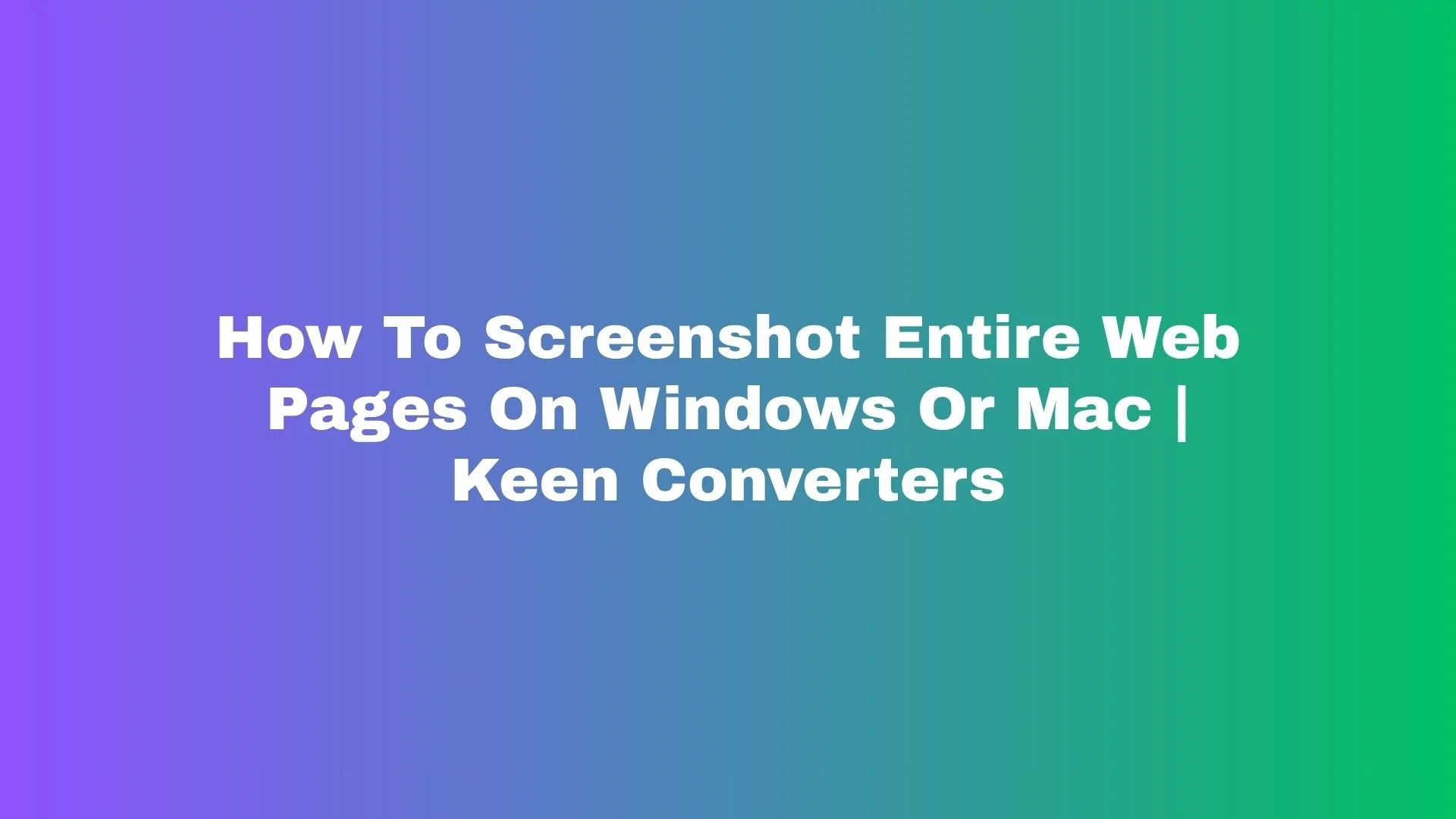Capturing a single visible viewport is easy. Capturing an entire, scrolling web page — the one that stretches for miles — takes a little know-how. Whether you’re saving a long article, archiving a receipt, or collecting design feedback, this guide walks you through reliable, practical ways to screenshot full web page on Windows and Mac. I’ll include built-in methods, extensions, online tools, mobile tips, and pro troubleshooting — all written the way a real human would explain it. If you want a quick jump to a tested tool, try Screenshot Full Web Page from Keen Converters.
WHY FULL PAGE SCREENSHOTS MATTER
Imagine you’re on a train with spotty Wi-Fi and you want to keep a long tutorial or a product page for later. A single-screen snapshot won’t cut it — you’ll miss important steps, comments, and layout elements. A full web page capture preserves the entire context, which is great for:
-
Documentation and proof (receipts, terms of service)
-
Design review and QA
-
Offline reading or archiving
-
Sharing a long page with collaborators
Sounds simple, right? Let’s get practical.
QUICK OVERVIEW: METHODS AT A GLANCE
-
Browser Developer Tools (Chrome, Edge, Firefox, Safari) — built-in and precise.
-
Browser Extensions — fastest for repeated use (look for “full-page screenshot” extensions).
-
Online Generators — grab a URL and get a full-site screenshot without installing anything.
-
Mobile Options — built-in or app-based scrolling screenshots.
-
Desktop Apps — capture more control, annotations, or batch jobs.
If you’re in a hurry, try a few clicks with an extension or use Keen Converters’ online tool: Capture Full Page. Otherwise, read on for step-by-step instructions.
HOW TO CAPTURE FULL WEB PAGES IN CHROME ON WINDOWS AND MAC
Chrome’s built-in developer tools include a reliable full-page capture. Here’s how to use it.
-
Open the page you want to capture in Chrome.
-
Press
Ctrl + Shift + I(Windows) orCmd + Option + I(Mac) to open Developer Tools. -
Press
Ctrl + Shift + P(Windows) orCmd + Shift + P(Mac) to open the command palette. -
Type screenshot and select Capture full size screenshot.
-
Chrome will generate a PNG of the entire page and download it.
Tip: If the page has sticky headers that overlap, try toggling the header with the site’s settings or temporarily resizing the viewport before capture.
HOW TO CAPTURE FULL WEB PAGES IN FIREFOX
Firefox also offers a built-in full-page screenshot.
-
Open the target page.
-
Click the three-dot menu in the address bar and choose Take a Screenshot, or right-click the page and pick Take Screenshot.
-
Choose Save full page.
-
Download the image.
Pro hack: Use the developer toolbox or responsive design mode to change the viewport width (helpful for mobile-specific layouts), then take the screenshot.
HOW TO CAPTURE FULL WEB PAGES IN MICROSOFT EDGE
Edge is Chromium-based, so its method mirrors Chrome’s:
-
Open Developer Tools (
F12orCtrl + Shift + I/Cmd + Option + I). -
Open the command palette (
Ctrl + Shift + P/Cmd + Shift + P). -
Type screenshot and choose Capture full size screenshot.
-
Save the automatically downloaded PNG.
Edge’s performance on heavy pages is solid — good for long documentation pages.
HOW TO CAPTURE FULL WEB PAGES IN SAFARI (MAC)
Safari requires a couple extra steps but it’s straightforward.
-
Enable the Develop menu (Safari > Preferences > Advanced > Check “Show Develop menu in menu bar”).
-
Open the page, then choose Develop > Show Web Inspector.
-
Use the Web Inspector’s responsive design tools to simulate the layout you want.
-
To get a full page image, some users prefer using an extension or an online tool — Safari’s native full-page PNG option is limited compared to Chromium browsers.
If you want a quick Safari-friendly method, try an online generator like full web page capture tools on Keen Converters.
BEST FULL PAGE SCREENSHOT EXTENSIONS (QUICK AND REPEATABLE)
Extensions are perfect if you take long screenshots often. Look for extensions labeled “full page screenshot,” “full-page screen capture,” or “scroll screenshot”. Good extensions typically:
-
Capture entire page as PNG or PDF
-
Offer annotation or cropping
-
Work in Chrome/Edge/Firefox
-
Save to cloud or local disk
A handy workflow: install an extension, pin it to the toolbar, and use keyboard shortcuts for one-click captures. Remember: verify permissions and reviews before installing.
ONLINE TOOLS: CAPTURE A FULL PAGE SCREENSHOT ONLINE FREE
If you don’t want to install anything, online tools let you paste a URL and get a full website screenshot instantly. They’re great for:
-
Occasional use
-
Quick sharing
-
Getting consistent sizes (desktop vs mobile)
Example workflow (generic, works for most services):
-
Go to the online tool.
-
Paste the URL of the page.
-
Choose output type (PNG / PDF) and page size.
-
Click Capture and download.
Pro tip: If you’re using a guest post on another site, an online capture makes it easy to produce images for your article without asking readers to install anything.
CAPTURING FULL WEB PAGES AS PDF
Sometimes a PDF is more useful than a PNG — easier to print or include in documents.
-
Use Chrome or Edge:
Print> Choose Save as PDF > Under Layout choose More settings > Set Scale and uncheck headers/footers if needed > Save. -
Use browser extensions or online tools that offer PDF output.
Why choose PDF? It preserves vector-like text clarity and often creates smaller files for long pages.
MOBILE: HOW TO FULL PAGE SCREENSHOT ON IPHONE AND ANDROID
Mobile OSes have gradually added scrolling screenshot features.
iPhone (iOS):
-
Take a normal screenshot (
Side + Volume Upon recent models). -
Tap the thumbnail, then choose Full Page at the top (available in Safari only).
-
Save as PDF.
Android (varies by manufacturer):
-
Take a screenshot (usually
Power + Volume Down). -
Tap Scroll or Capture More if your device offers it (Samsung calls it Scroll Capture).
-
Some Android versions require third-party apps to stitch long captures.
If your phone doesn’t support scrolling screenshots, mobile apps or sending the page to a desktop online tool are quick workarounds.
ADVANCED: AUTOMATED AND PROGRAMMATIC CAPTURES
If you need many screenshots or scheduled captures (for archiving or monitoring), automation helps:
-
Headless browsers (Puppeteer, Playwright) can render pages and export full-page screenshots programmatically.
-
Online APIs exist that accept a URL and return a full-page image or PDF.
This is more developer-focused — but if you’re running a content operation or QA pipeline, this saves hours.
TROUBLESHOOTING COMMON ISSUES
-
Page Loads Dynamically: If content lazy-loads, scroll slowly before capture or use developer tools to disable lazy loading. Extensions sometimes offer “auto-scroll while capturing” to handle this.
-
Overlays And Modals: Close popups, or use an extension that hides overlays. In dev tools you can also hide elements with CSS.
-
Sticky Headers Cover Content: Temporarily disable them via CSS in DevTools (e.g., set
position: static), then capture. -
Very Long Pages Create Huge Files: Consider saving as PDF or reducing resolution. For images, crop or split into sections.
-
Private Or Authenticated Pages: Use browser sessions or automation that logs in before capture.
One thing most people forget is clearing cache or disabling adblocking if the page behaves differently — those little differences will change what you capture.
OPTIMIZING IMAGES FOR BLOGS AND GUEST POSTS
When you add full-page screenshots to a guest post, keep file size and clarity balanced.
-
Use PNG for crisp UI screenshots; use JPG for long photographic pages (but beware compression artifacts).
-
For embedding screenshots, consider cropping to highlight the most relevant section and provide a link to the full image or to the live page.
-
Add alt text that includes semantic variations like “full page screenshot”, “long page screenshot”, or “full web page capture” for SEO.
If you want a compact, shareable version, try converting the capture to PDF — it’s often smaller for long pages.
SEO & USABILITY: HOW TO NAME AND USE YOUR SCREENSHOTS
Naming and alt text matter for indexing and accessibility.
-
File name:
screenshot-full-web-page-product-page-keen-converters.png -
Alt text: “Full page screenshot of product page showing pricing and features — Keen Converters”
-
Caption (if relevant): “Full website screenshot captured with Keen Converters’ online tool.”
Use the anchor text naturally in surrounding copy. For example: “To quickly capture full page screenshots, I often use a lightweight online generator.”
That way the anchor text flows naturally and supports your SEO without forcing exact-match phrases repeatedly.
SECURITY AND PRIVACY CONSIDERATIONS
-
Be cautious uploading private pages (banking, personal dashboards) to third-party online tools.
-
For sensitive content, use local tools (browser DevTools or desktop apps) instead of online generators.
-
Check extension permissions—some ask for access to all browsing data; only install trusted extensions.
If privacy is a priority, Keen Converters provides local-mode or secure options for capturing pages — check their privacy policy before using any online capture service.
COMPARISON: EXTENSION VS BUILT-IN VS ONLINE TOOL
Quick cheat-sheet:
-
Built-in DevTools: Precise, no install, best for one-off captures.
-
Extensions: Fastest for repeated use; add features like annotation.
-
Online Tools: No install, great for guest posting, or if you’re on a borrowed device.
-
Automation: Best for scale (Puppeteer/Playwright).
Each has trade-offs in convenience, privacy, and control. I use a mix depending on whether I need speed, security, or automation.
FAQ: QUICK ANSWERS
Q: Can I take a full page screenshot of a password-protected page?
A: Yes — if you’re logged in within the same browser session. For online tools, you may need to use authenticated API or local capture.
Q: What’s the best format for sharing?
A: Use PNG for UI clarity; PDF for long, printable captures.
Q: Do full page screenshots include hidden content like tabs or accordions?
A: Only what’s rendered on the page. Expand sections first or use developer tools to force them open.
SAMPLE WORKFLOW: CREATE A VISUALLY CLEAN GUEST POST IMAGE
-
Use Chrome DevTools: Capture full size screenshot.
-
Open the PNG in a simple editor, crop to the most relevant region.
-
Add a small shadow or border for separation on the page.
-
Export both full PNG (for “View full image”) and a cropped JPEG (for inline display).
-
Add alt text and a caption linking to full website screenshot tool.
This double-file approach keeps your guest post lean but gives readers access to the full context if they want it.
FINAL TIPS AND BEST PRACTICES
-
Keep multiple capture methods in your toolkit — they’re useful in different scenarios.
-
Use descriptive filenames and alt text for SEO and accessibility.
-
Consider PDF when sharing with stakeholders who may print or archive pages.
-
If you’ll be taking screenshots often, invest time in a small script (Puppeteer) — it pays off fast.
-
When linking in posts, use natural anchor text like “capture full webpage” or “long page screenshot” instead of stuffing keywords.
If you want a single, reliable starting point, try the Keen Converters solution: full page screenshot — it’s handy for one-off captures and quick sharing.
CONCLUSION
Full page screenshots are more than just images — they preserve context, design, and proof. Whether you’re on Windows, Mac, or mobile, there’s a method that fits your workflow: built-in developer tools for precision, extensions for speed, online tools for convenience, and automation for scale. Try a few approaches and keep the ones that match how you work.
If you’re ready to test a simple online generator, check out Screenshot Full Web Page by Keen Converters and see which output format fits your needs.