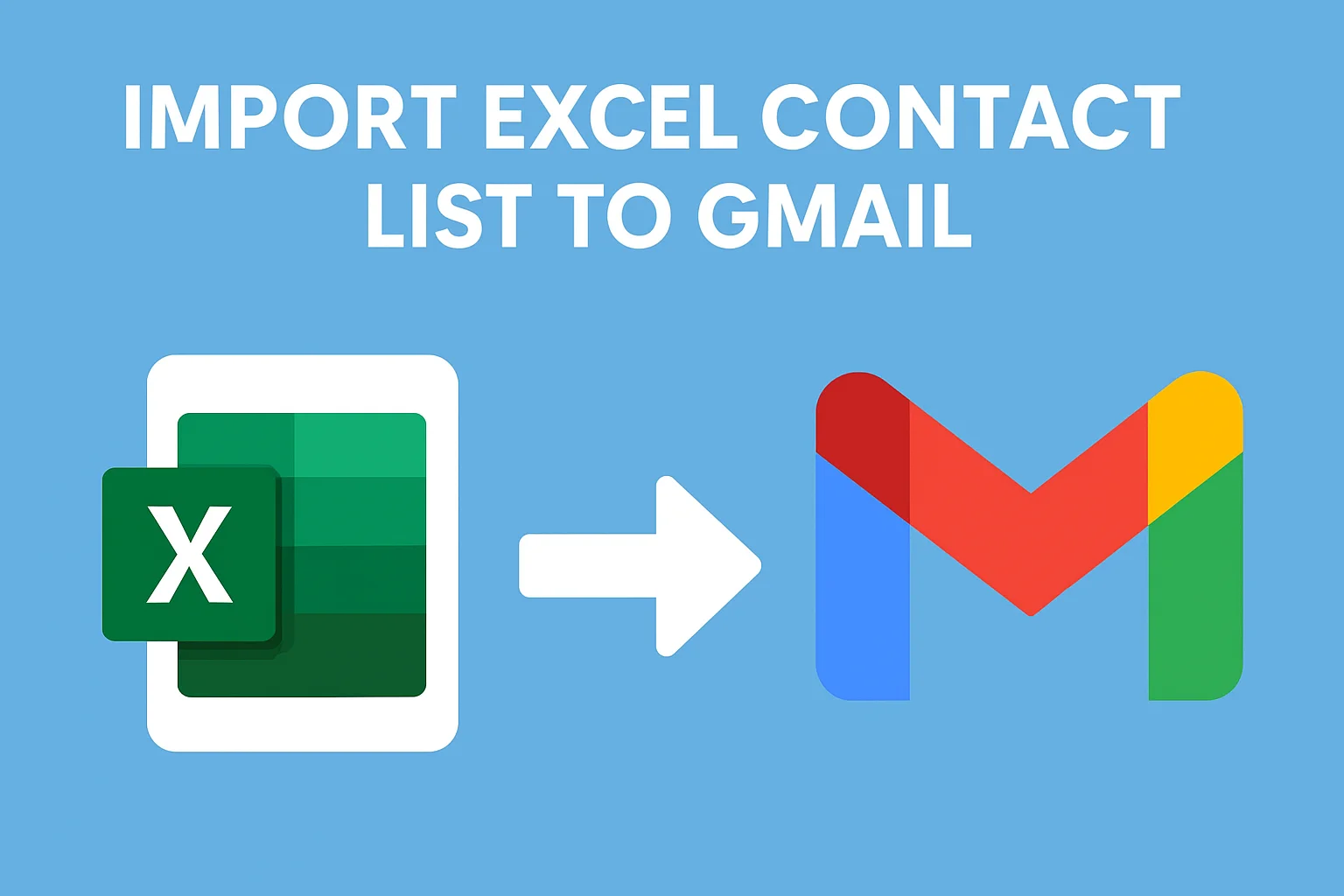In today’s digital era, many users and organisations manage their contacts in Excel spreadsheets. Excel provides a structured format for properly organizing contacts and other details. However, a major issue arises when users or employees switch to Gmail for email communication. Gmail does not allow users to import Excel contact list to Gmail directly. This is due to the specific file formats that Gmail accepts.
This incompatibility makes it frustrating for users to manually re-enter contacts or find unreliable workarounds. So, in this guide, we will share an automated solution that can efficiently import Excel contacts to Gmail account. This method will provide you with a reliable and easy-to-use solution for the smooth migration of contacts. Now, let’s discuss in detail.
Why Need to Import Excel Contact List to Gmail?
Excel is a widely used file format for storing important contact information. Most users maintain their contact details in an Excel spreadsheet because of its flexibility and ease of management. However, Excel is an offline storage application, which comes with some drawbacks, and due to this, users need to import contacts from Excel to Gmail, as it offers a centralised contact management system that provides some different features that are given below:
- Allows users to access their contact list from anywhere and at any time on their devices.
- Gmail contacts automatically sync with integrated services and ensure that to provide the latest version of your address book.
- Importing contacts to Gmail from Excel protects the data from unauthorised access by its security and backup features.
- This allows users easy communication, and you can quickly send emails, schedule meetings or share documents with other people.
Overall, these are the top reasons to import contacts from Excel to Gmail account.
Why Is Direct Import of Contacts from Excel to Gmail Not Possible?
At first glance, transferring your Excel contacts to Gmail may seem simple and easy. However, the process is not flexible because Gmail does not support the direct import of Excel contact lists. It accepts contact details in CSV or vCard file formats, which means your existing spreadsheet must be converted into one of these compatible formats. Here are some challenges often faced by users while approaching manual solutions:
- Certain fields may not be imported properly during the manual method, resulting in incomplete contact information.
- There can be errors in field mapping that can cause emails to appear in incorrect fields and phone contacts to be misplaced.
- In manual methods, bulk data of contacts often creates duplicate entries in Gmail that make the address book inappropriate.
- These methods are time-consuming and do not allow direct import of contacts from Excel to Gmail.
So, because of these drawbacks, manual methods are not applicable, especially for managing large contact lists. To maintain the accuracy of contacts and save time and effort, the best way is to choose an automated solution.
Best Way to Import Contact List to Gmail - Automated Method
Since we all know that Gmail doesn't support direct import of Excel files, the most trusted way to move contacts to Gmail is by using an advanced conversion tool. The SysTools Excel to vCard Converter is the most appropriate solution among all the options.
This tool is designed to fill the gap between Excel and Gmail contacts. It helps manage contacts for better communication and securely import contacts from Excel to Gmail. It is a powerful tool that maintains complete data integrity and privacy. Now, without delay, follow the steps for using this tool:
- Install and run the software on your system.
- Browse the Excel contact file and click on the Next button.
- Map the column fields with the vCard fields and set the destination path.
- Now, you will get your output as a vCard contact file.
- Lastly, import the VCF file into your Gmail account.
So, these are the steps you need to apply while using this robust software for better contact management, and it also helps users build their networks with other people. Here are some key features of using this tool:
- It supports a large contact file, which easily manages contacts and doesn’t need to add contacts manually.
- If you import Excel contact list to Gmail with the help of a tool, you can save time and focus on improving your network.
- It also provides options to filter your contacts, like editing, deleting, or removing unwanted contacts, to create a clean and original contact file.
- By using this special software, your contact data remains secure, and this maintains contact uniqueness.
Time to Wrap Up
In this above article, we recommend you to choose an automated solution to import Excel contact liat to Gmail effortlessly. Since, Gmail do not support direct export of Excel contacts, and relying on manual methods can lead to errors , incomplter transfer of contacts and waste user time as well. The best solution is to opt for pro ways that import your Excel contacts in bulk with accurate field mapping and data integrity.