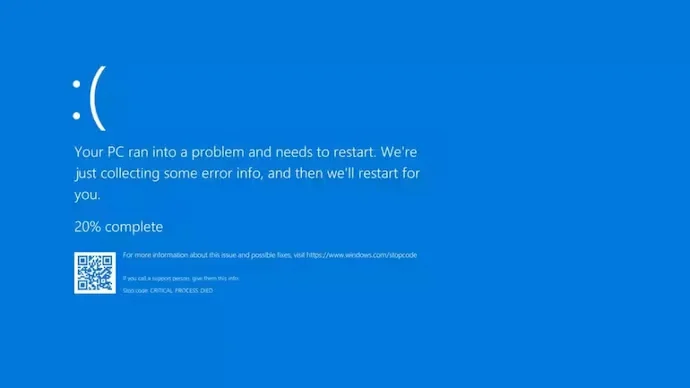CrowdStrike's recent update has been causing Windows systems to crash, resulting in the notorious Blue Screen of Death (BSOD). This issue has been reported to affect many companies globally, leaving systems unable to reboot. Here's a detailed guide to troubleshoot and fix the problem:
Cause
The BSOD is caused by a specific driver file associated with the CrowdStrike update. This file, identified as "C-00000291*.sys," is responsible for the crashes. The issue can stem from both hardware and software problems, but in this case, it is directly linked to the CrowdStrike update.
Workaround Steps Provided by CrowdStrike
-
Boot Windows into Safe Mode or the Windows Recovery Environment:
- To enter Safe Mode, press F8 or Shift + F8 while your computer is starting up.
-
Navigate to the Specific Folder:
- Go to C:\Windows\System32\drivers\CrowdStrike on your computer.
-
Locate and Delete the Problematic File:
- Find the file that matches the pattern "C-00000291*.sys" and delete it.
-
Restart Your Computer:
- Boot the host normally by restarting your computer.
Additional Tips by Microsoft
If the issue persists or if you encounter a BSOD due to other reasons, follow these tips from Microsoft:
-
Remove Recently Added Hardware:
- If you have recently added new hardware, shut down your PC, remove the hardware, and try restarting.
-
Start in Safe Mode:
- If you're having trouble restarting, you can start your PC in Safe Mode.
-
Update Your Windows Operating System:
- Make sure your Windows OS is up to date. Go to Settings > Update & Security > Windows Update to check for the latest updates.
-
Restore Windows to an Earlier Point:
- If the issue continues, consider restoring Windows to a point in time before the error occurred. Navigate to Control Panel > System and Security > System > System Protection > System Restore.
-
Use the Blue Screen Troubleshooter:
- If none of the above steps helps, try the Blue Screen Troubleshooter in the Get Help app:
- In Windows, open Get Help.
- In the Get Help app, type "Troubleshoot BSOD error".
- Follow the guided walkthrough in the Get Help app.
- If none of the above steps helps, try the Blue Screen Troubleshooter in the Get Help app:
By following these detailed steps, you should be able to resolve the BSOD caused by the CrowdStrike update and get your system back to normal.