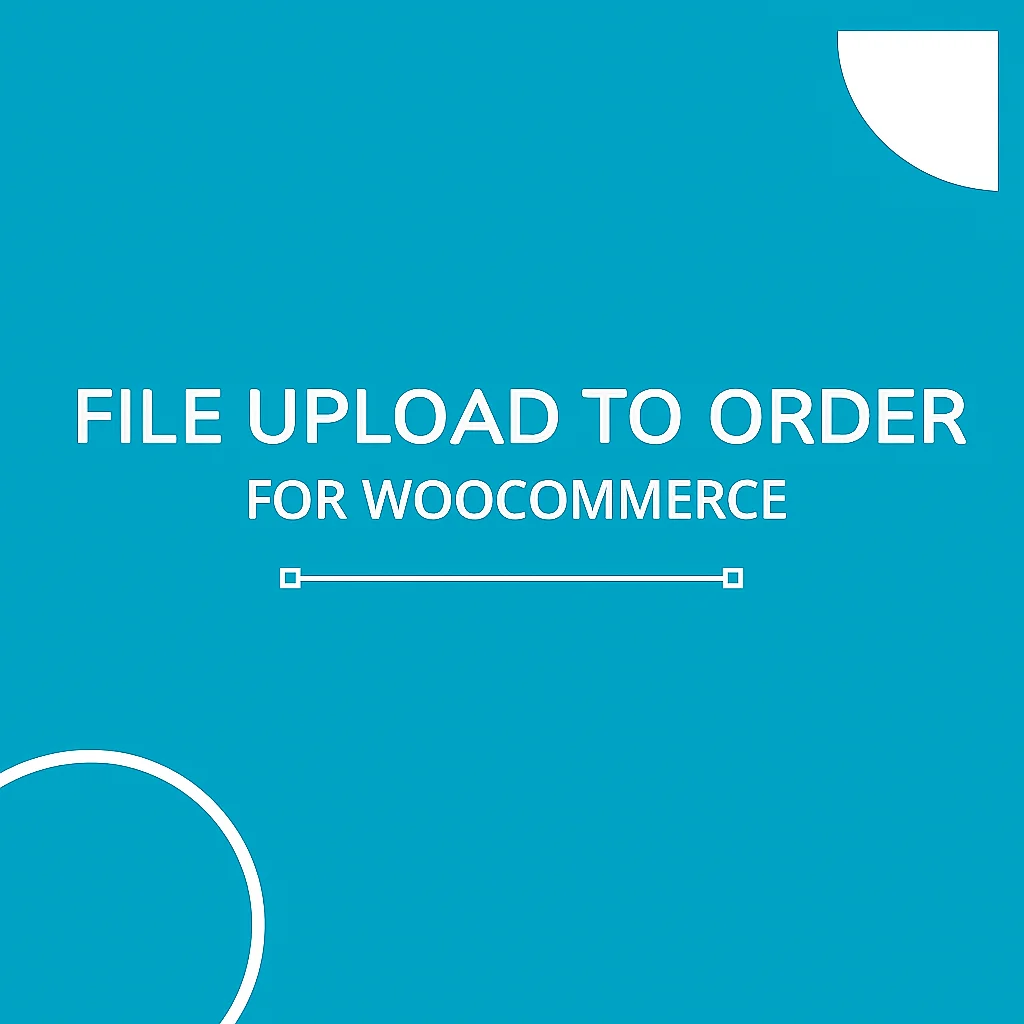File Upload for WooCommerce: Enable Custom Orders with Ease
In today’s competitive eCommerce market, personalization is key. Whether you’re running a print-on-demand shop, offering customized jewelry, or selling personalized apparel, allowing customers to upload files directly with their orders can make all the difference.
The File Upload for WooCommerce extension provides a seamless solution to collect attachments from customers during checkout or directly on product pages. This WooCommerce upload files plugin simplifies customization workflows, enhances customer engagement, and automates order management.
Let’s explore how this plugin works, why it’s valuable, and how you can use it to streamline your WooCommerce store.
🎯 What is the File Upload for WooCommerce Plugin?
The File Upload to Order plugin is an official WooCommerce extension that lets customers attach files when placing orders. These uploads might include images, design files, logos, instructions, or any other assets required for personalized orders.
For example:
A print shop may let customers upload artwork for posters or t-shirts.
A bakery could accept design sketches for custom cakes.
A digital agency might allow clients to upload project briefs or logos during checkout.
The plugin eliminates the need for email back-and-forths by allowing checkout files upload for WooCommerce orders directly through your website.
⚙️ Key Features of the WooCommerce Upload Files Plugin
1. Multiple File Upload Locations
Enable file uploads on product pages, cart pages, or checkout pages. Store owners can decide the best point for customers to submit files based on workflow preferences.
2. Seamless Customer Experience
Customers can easily drag and drop or browse to upload their files. The intuitive interface ensures simplicity across all devices.
3. Attach Files to Orders Automatically
Every uploaded file is automatically linked to its respective order, making it easy for store administrators to access attachments from the WordPress dashboard.
4. Customizable Upload Rules
You can define accepted file types (e.g., JPG, PNG, PDF, DOCX), set maximum file sizes, and control the number of uploads per order or per product.
5. Email Notifications
Admins and customers receive notifications when a file is uploaded or approved, keeping communication transparent.
6. Integration with Order Management
Uploaded files are conveniently accessible within the order details in WooCommerce admin.
7. Secure File Handling
Files are stored securely on your server, ensuring that customer data remains protected.
The WooCommerce upload file feature brings a professional layer of customization to your store, enabling a smooth order process from start to finish.
🧩 Why Use a File Upload for WooCommerce Plugin?
✅ 1. Personalization Made Simple
With customer upload files for WooCommerce, you empower buyers to personalize their purchases in real-time.
✅ 2. Reduced Communication Overhead
Instead of following up via email for design files, everything is collected automatically at checkout.
✅ 3. Improved Order Accuracy
Uploaded files ensure you receive precise customer specifications, reducing errors and rework.
✅ 4. Faster Fulfillment
By collecting all data upfront, production can begin immediately—no waiting for file submissions.
✅ 5. Professional Impression
A built-in WooCommerce upload files plugin looks more polished than asking customers to send separate emails.
🔧 How to Set Up File Upload for WooCommerce
Setting up the File Upload to Order plugin takes just a few minutes.
Step 1: Install and Activate
Purchase and download the plugin from WooCommerce.com, then upload and activate it through your WordPress dashboard.
Step 2: Configure Upload Settings
Navigate to WooCommerce → Settings → Products → File Uploads.
Here, you can define:
Upload location (product, cart, or checkout)
Allowed file types
File size limits
Number of uploads allowed
Step 3: Test the Upload Feature
Add a product to your cart, proceed to checkout, and upload a test file to ensure everything works perfectly.
Step 4: Manage Uploaded Files
Once a customer submits their order, view the attached files in the Order Details section of your WooCommerce admin panel.
That’s it—you’re ready to start accepting custom order attachments!
💼 Use Cases for the WooCommerce Upload Files Plugin
Here are some real-world applications:
🖨️ Print Shops: Customers upload their artwork for business cards, posters, or t-shirts.
🎁 Personalized Gifts: Shoppers attach photos or designs for engraving or printing.
🎨 Design Agencies: Clients upload brand assets and creative briefs.
📷 Photography Services: Customers send reference photos or sample images.
💍 Custom Jewelry: Buyers upload hand-drawn sketches for bespoke designs.
Whatever your niche, checkout files upload for WooCommerce empowers your store to handle personalized or made-to-order products efficiently.
🛡️ Security and File Management
Security is a major focus of this plugin. Uploaded files are stored on your server, not sent via email, reducing risk. Admins can easily review, download, and delete uploads from the order view.
You can also limit file size and format, ensuring that only safe, expected file types are accepted.
💬 FAQs
Q1: Can customers upload multiple files per order?
Yes, you can enable multiple file uploads for a single product or across the checkout process.
Q2: Where are the uploaded files stored?
All uploaded files are stored securely on your server and linked directly to the corresponding WooCommerce order.
Q3: Can I limit file types for uploads?
Yes, you can restrict upload formats such as .jpg, .png, .pdf, or any other file extension.
Q4: Does this plugin work on mobile devices?
Yes, the upload interface is fully responsive and works on all devices.
Q5: Will admins be notified when a file is uploaded?
Yes, both admins and customers can receive automatic email notifications.
Q6: Can customers upload files after placing an order?
Yes, depending on your settings, customers may upload files before or after order placement.
Q7: Is the upload feature visible on every product?
You can choose specific products or enable it globally across your store.
Q8: How do I access uploaded files?
Uploaded files appear in the WooCommerce admin order details under each relevant order.
Q9: Does this plugin support variable products?
Yes, it works seamlessly with product variations.
Q10: Can I charge extra for file uploads?
Yes, you can pair it with fee-based extensions to monetize file submissions.
🧠 Conclusion
The File Upload for WooCommerce extension is a must-have for any store selling customizable or made-to-order products. By allowing customer upload files for WooCommerce, you streamline communication, speed up order fulfillment, and ensure every purchase meets your buyer’s expectations.
This WooCommerce upload files plugin is more than a convenience—it’s a competitive advantage that enhances both customer satisfaction and store efficiency.