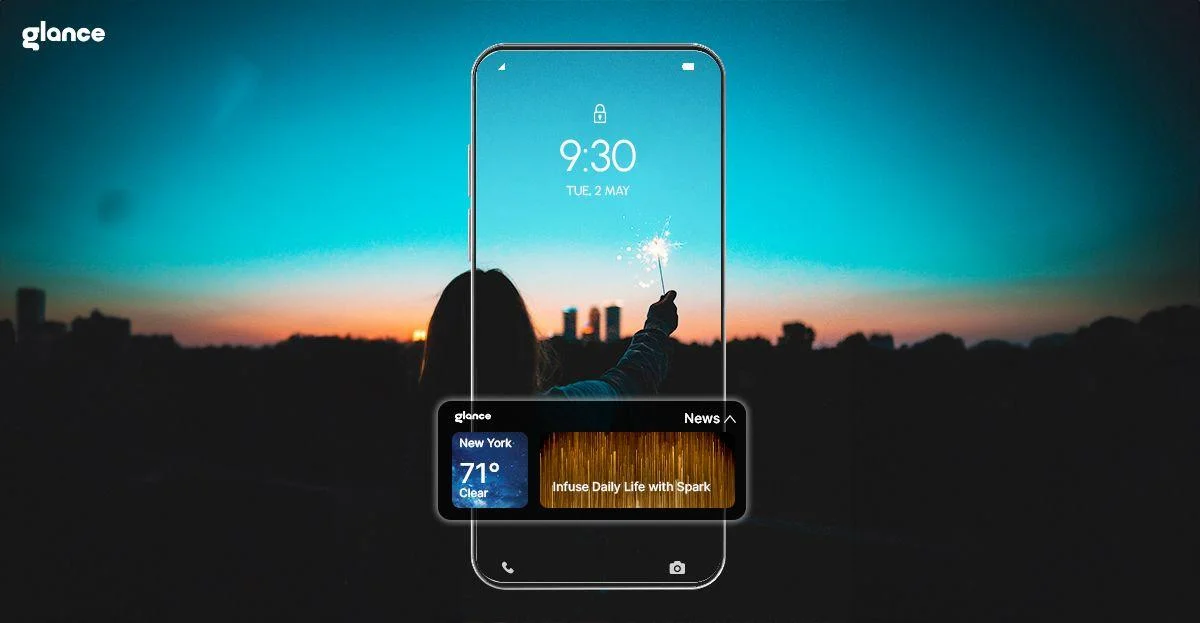The evolution of smartphone technology has brought us to an exciting frontier where our lock screens can do much more than just protect our devices. The Glance feature represents this advancement, offering a seamless way to access personalized content directly from your lock screen.
Before we dive into the steps on how to enable Glance, it's important to understand how this innovative feature transforms your daily smartphone interaction by eliminating the need to search through countless apps and websites for information.
Initial Setup and Configuration
Learning how to enable Glance starts with accessing your Android smartphone's settings menu. Navigate to the "Display" or "Lock Screen" settings, where you'll find the Glance feature among your device's customization options.
The setup process to enable Glance, has been intentionally designed to be straightforward, ensuring that users of all backgrounds can easily activate this powerful tool! After locating the Glance feature in your smartphone settings, simply toggle it on to begin your enhanced lock screen experience.
Personalizing Your Content Preferences
Once you've learned how to enable Glance, the next step involves customizing your content preferences. The feature presents you with various categories including sports, weather, news, and entertainment. Take time to select your interests, preferred sports teams, and location for weather updates.
This personalization ensures that every time you glance at your lock screen, you'll see information that matters most to you thanks to the Glance feature.
As you learn how to enable Glance in your exploration journey, you will realise that by selecting your preferred sports teams, Glance will prioritize real-time scores, game highlights, and breaking news related to those teams. You'll receive instant updates on game results, player performances, and important league news, all delivered directly to your lock screen.
Similarly, by specifying your location, the Glance feature will provide local weather information, including real-time conditions, hourly forecasts, and severe weather alerts. This personalized weather information helps you stay informed and prepared for any changes in weather conditions.
By taking the time to customize your content preferences, you can transform your lock screen into a truly personalized information hub that delivers the most relevant and engaging content to you throughout the day.
Maximizing Sports Updates
Sports enthusiasts will particularly appreciate the comprehensive coverage of their favorite teams. The Glance feature delivers real-time updates about game schedules, scores, player transfers, and team news. You can customize which teams and sports you follow, ensuring that your lock screen becomes your personal sports information hub with the Glance feature. This elimination of the need to check multiple sports apps saves significant time and effort.
Another brilliant aspect you will discover as you learn how to enable Glance is that the feature leverages advanced data aggregation and analysis to provide real-time updates on a wide range of sports, from major league sports like the NBA and NFL to international competitions. Users can customize their sports preferences by selecting their favorite teams, leagues, and even specific players.
This personalized approach by Glance ensures that the lock screen displays only the most relevant sports information, eliminating the need to sift through irrelevant news and updates. As you progress through the journey after understanding how to enable Glance, you’ll know that by providing instant access to critical sports information directly on the lock screen, the Glance feature saves users significant time and effort, allowing them to stay informed and engaged with their favorite teams without the constant need to switch between multiple apps.
This streamlined sports experience enhances the overall user experience by providing a convenient and efficient way to stay connected with the sports world, all while maintaining a clean and uncluttered lock screen interface.
Weather Intelligence at Your Fingertips
Understanding how to enable Glance opens up access to sophisticated weather reporting directly on your lock screen. The Glance feature provides detailed weather forecasts, including temperature trends, precipitation probabilities, and air quality indices. Users can receive severe weather alerts and daily weather summaries without opening any additional apps, making it easier to plan their day effectively.
Privacy and Security Settings
After learning how to enable Glance, users should explore the robust privacy settings available. The Glance feature includes advanced privacy controls that let you determine exactly what information appears on your lock screen and who can access it. Parents will particularly appreciate the child-lock functionality, which helps ensure appropriate content display and usage restrictions when needed.
Language and Regional Preferences
The Glance feature supports multiple languages and regional content preferences. Once you know how to enable Glance, you can select your preferred language for content delivery. This multilingual support ensures that users receive information in their most comfortable language, making the experience more personal and accessible.
Content Refresh and Update Settings
Understanding how to enable Glance includes learning about content refresh rates and update preferences. The pre-installed feature allows users to customize how frequently their lock screen content updates, helping manage data usage while ensuring information stays current. You can set different refresh rates for different types of content, prioritizing real-time updates for what matters most to you.
Troubleshooting and Support
Even after learning how to enable Glance, users might occasionally need assistance. The Glance feature includes built-in help resources and troubleshooting guides. Common issues like content not updating or preference changes not saving can usually be resolved through simple steps outlined in the support section.
Advanced Features and Customization
As you become more comfortable with Glance and its basic functions, explore the advanced features available. Glance feature offers deeper customization options for content layout, notification preferences, and interaction methods. These advanced settings help create an even more personalized and efficient lock screen experience.
Conclusion
The process of learning how to enable Glance opens the door to a revolutionary way of interacting with your smartphone. The feature transforms your lock screen from a simple barrier into an intelligent, personalized information hub.
By following these setup and customization steps, you'll maximize the potential of this innovative Glance feature, saving time and staying better informed throughout your day. Whether you're a sports enthusiast, weather watcher, or simply someone who values efficient access to information, Glance feature provides an elegant solution to modern content consumption needs.