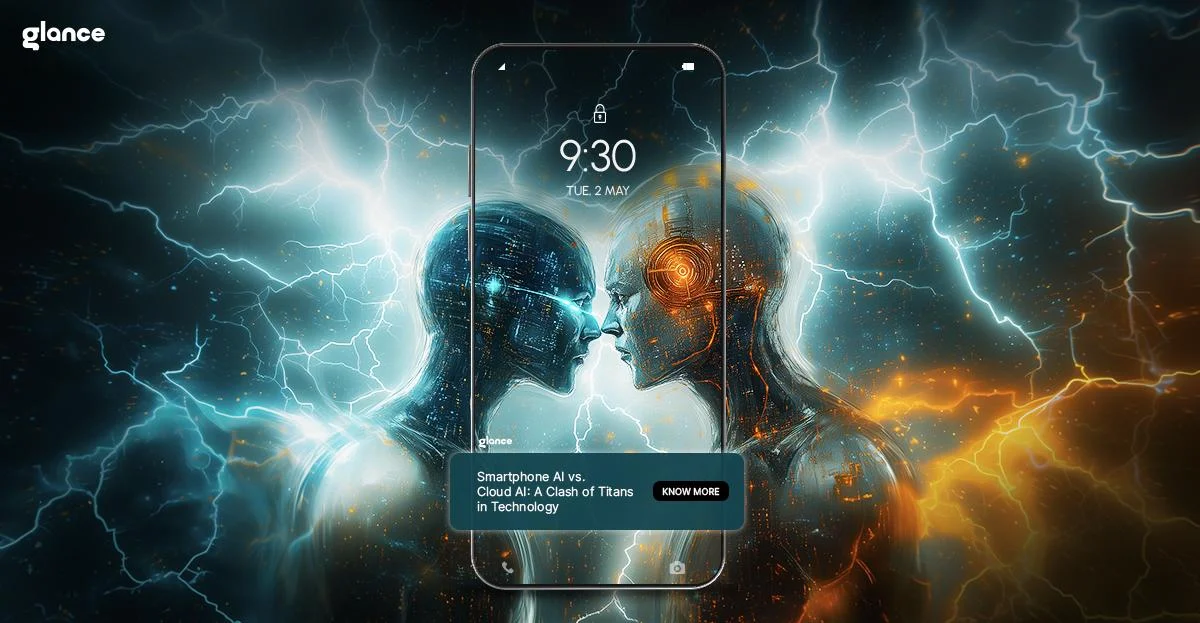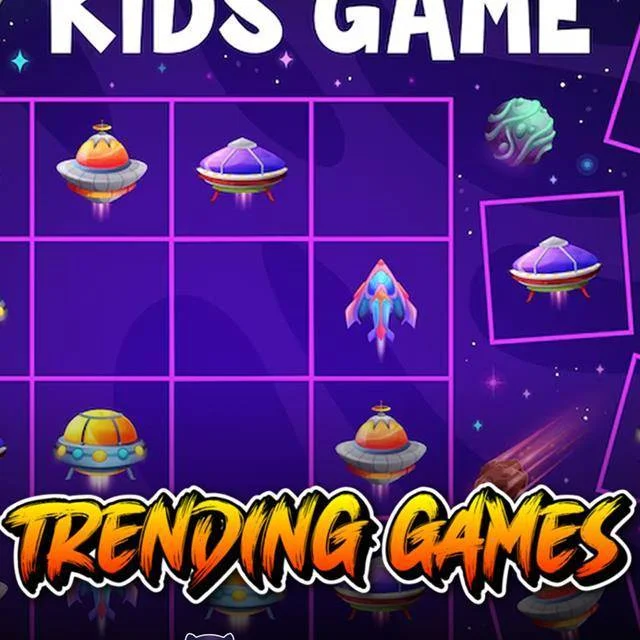Your lock screen is the first thing you see when you pick up your device, so why not make it awesome? Whether you want a sleek, minimalist vibe or a fully loaded, info-packed lock screen that keeps you updated at a glance, there are endless ways to customize it to match your style. Buckle up because we’re about to dive into the best phone lock screensetups, tips, and tricks to turn your lock screen into something way cooler than just a barrier to your apps.
Why Your Lock Screen Matters More Than You Think
Your phone lock screen isn’t just about keeping nosy people out. It’s your first line of interaction with your phone, a hub of notifications, and, if done right, a source of quick information. The best phone lock screen setups make your device more functional and fun to use. Imagine checking the weather, catching up on the latest news, or even playing a quick game—all without unlocking your phone.
Sounds cool? Let’s get into how to set it up.
Step 1: Choosing the Right Security Settings
Before we get into the fun part, let’s make sure your lock screen is actually doing its job by keeping your phone secure. Here’s what you can do:
- PIN & Password: The OGs of phone security. Simple, effective, but kinda old-school.
- Pattern Unlock: A little more stylish but still secure.
- Fingerprint Sensor: Quick, easy, and makes you feel like a secret agent every time you unlock your phone.
- Face Unlock: Because typing is for the past. Android phones these days have some super-fast face recognition tech.
The best phone lock screen setup is one that balances convenience with security. If you don’t want to type a password every time but also don’t want your nosy friend to sneak a peek at your texts, biometrics are the way to go.
Step 2: Personalizing Your Lock Screen Wallpaper
Your wallpaper is the star of your phone lock screen. Whether you like aesthetic landscapes, motivational quotes, or pictures of your pet, picking the right wallpaper can set the mood every time you pick up your phone.
Pro Tip: Go for dynamic wallpapers that change throughout the day or live wallpapers that add a little extra movement to your screen.
The best phone lock screen wallpapers also match your widgets and clock style. Cohesion is key!
Step 3: Widgets - Because More Info is Better
Widgets take your phone lock screen from basic to brilliant. Here’s what you can add:
- Clock & Date: Because checking the time should be effortless.
- Weather: Get real-time updates so you’re never caught in the rain unprepared.
- Calendar Events: Stay on top of your day without unlocking your phone.
- Music Controls: Skip that annoying song without opening Spotify.
With Android 15, widget placement is super flexible, letting you customize the best phone lock screen that works for your lifestyle.
Step 4: Notifications - Keep it Clean
If your lock screen is flooded with notifications, it’s time to tidy up. Here’s how:
- Go to Settings > Lock Screen > Notifications
- Choose what you actually want to see.
- Hide sensitive info (because not every text needs to be on display!).
A clean lock screenmakes for a smoother experience, and the lock screen setups keep only the most essential info front and center.
Step 5: Make It Fun with Glance!
Now, let’s talk about a feature that takes your phone lock screen to the next level—Glance. If you have a Motorola phone, you’re in for a treat.
Glance isn’t just another lock screen, it’s a dynamic lock screen experience that updates in real-time. What makes it one of thebest phone lock screenfeatures? Let’s break it down:
Instant News & Updates – Get breaking news without unlocking your phone.
Sports Scores – No more refreshing Google, just check your lock screen.
Trending Topics – Stay in the loop with what’s happening worldwide.
Weather Alerts – Because no one likes unexpected rain.
Mini-Games – A quick gaming session while waiting for your coffee? Yes, please.
Step 6: Customizing Glance for Your Needs
You can make Glance even better by tweaking it to your liking. Here’s how:
- Go to Settings > Display > Lock Screen > Glance
- Choose your content preferences – news, sports, entertainment, etc.
- Select your preferred language for updates.
- Manage notifications to keep only the essentials.
With these settings, your lock screen transforms into something truly personal and useful.
Final Thoughts: The Future of Phone Lock Screens
The days of boring lock screens are over. With Android’s customization options and features like Glance, your phone lock screen can be as stylish and functional as you want it to be.
The best phone lock screen setups are the ones that give you instant access to what you need, look great, and keep your phone secure. Whether you’re all about aesthetics, functionality, or a mix of both, there’s a perfect lock screen setup waiting for you.
So go ahead, play around with your settings, try out Glance, and make your phone lock screen something you actually enjoy looking at!